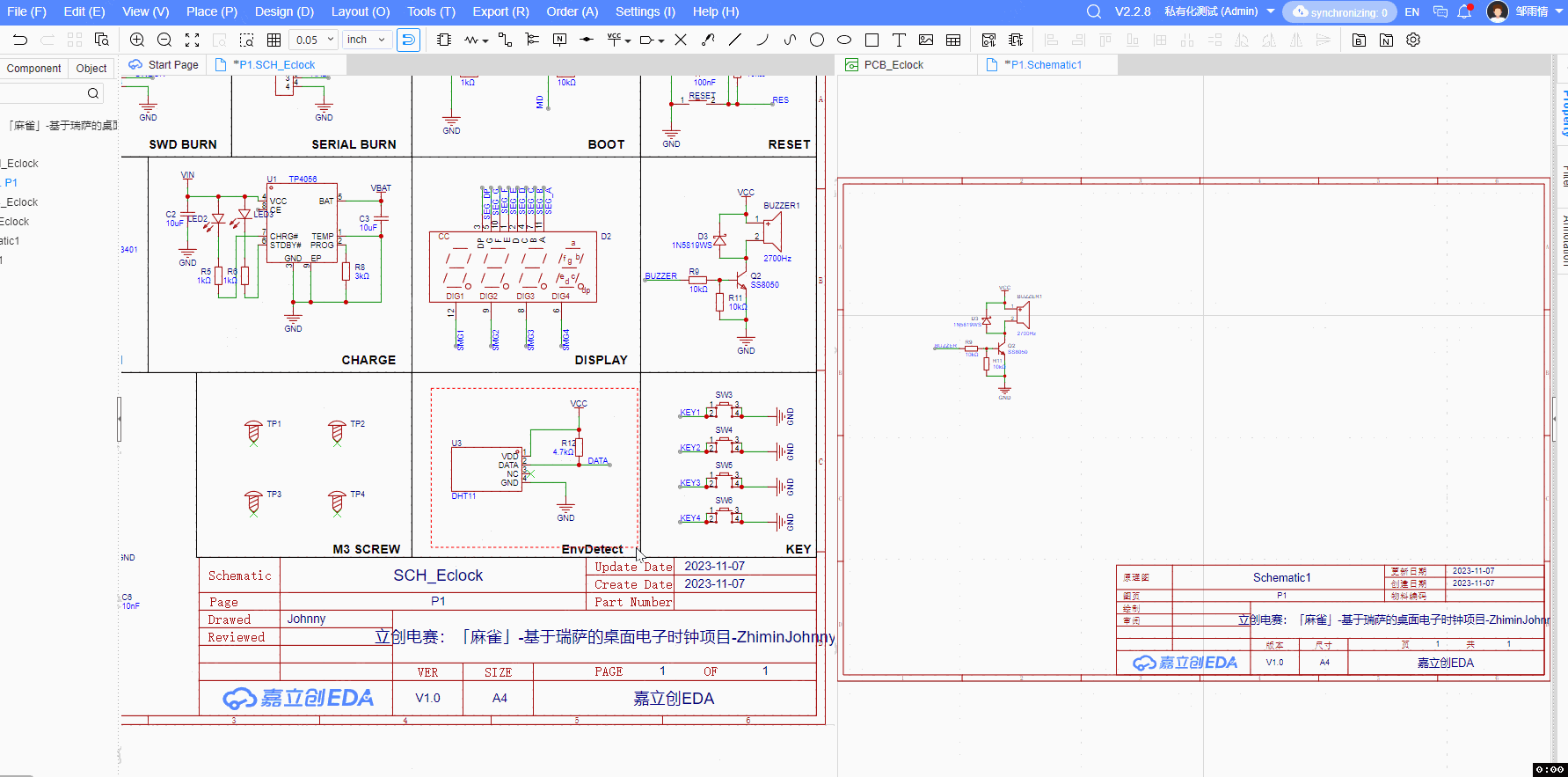Window Arrangement
Window Arrangement
Control the arrangement of windows. After operating the tiled window, you can view the content details of multiple documents at the same time, avoiding frequent page cutting during the design process and facilitating cross-referencing designs.
Function Entry
The function of canvas segmentation is provided in all types of editors such as schematic, PCB , symbol, package, panel, panel library, etc., and the operation entry and interaction flow are consistent.
Top menu
- Top Menu - View - Window Arrangement - Tile Horizontally
- Menu shortcut: V+W+H
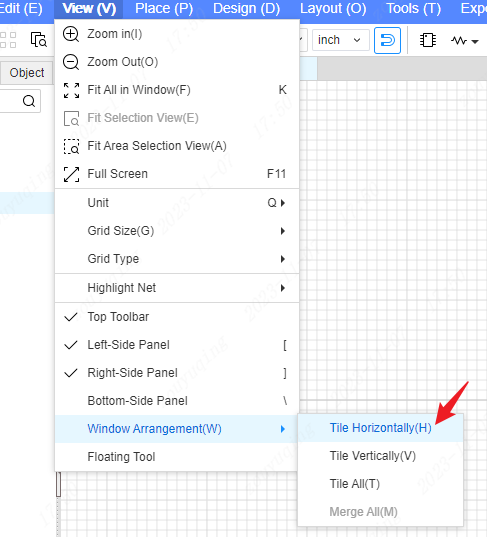
- Top Menu - View - Window Arrangement - Tile Vertically
- Menu shortcut: V+W+V
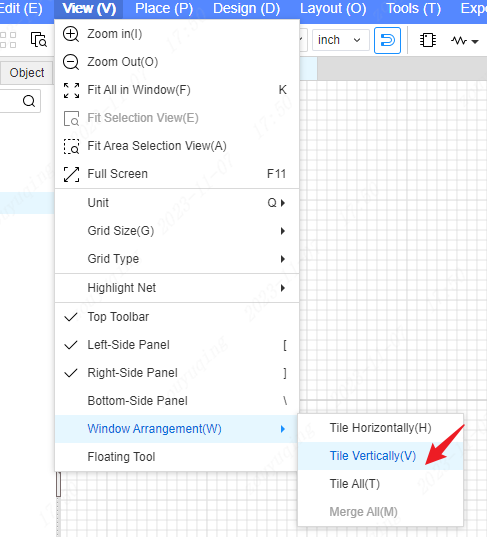
- Top Menu - View - Window Arrangement - Tile All
- Menu shortcut: V+W+t
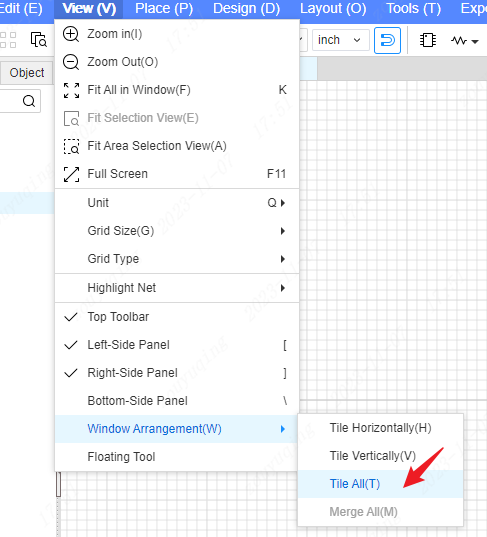
- Top Menu - View - Window Arrangement - Merge All
- Menu shortcut: V+W+M
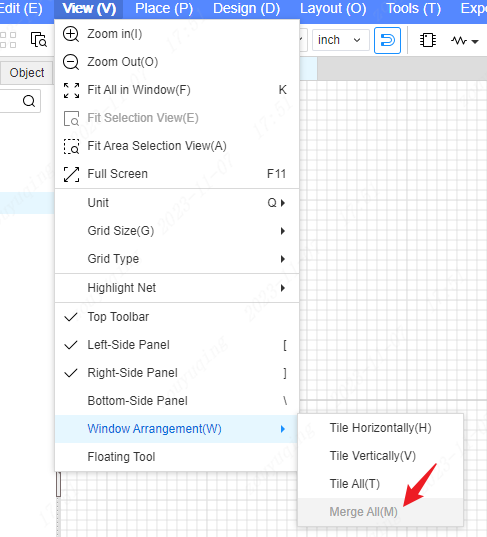
Document Tab Line
Right-click on any document tab in the document tab line, and the right-click menu can operate to horizontally/vertically split the canvas, and can also directly operate to tile all, and can also operate to merge all.
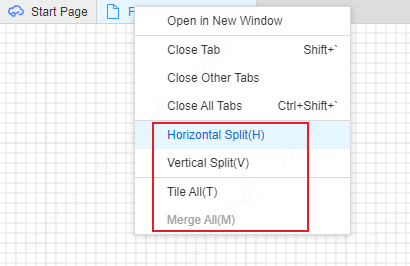
Operable Document Type
Page, Symbol, PCB, Footprint, panel, panel Lib, Drawing, Net Flag, Net port, Net-Electronic Flag, as well as 3D preview documents of PCB, Panel, Panel Lib, and 2D preview documents of PCB all support canvas segmentation through top menu or document right-click menu operations.
Window Distribution Rules
Horizontal Split
The document tab at the right-click focus will be evenly divided into two windows horizontally, and the document tab at the right-click focus will be assigned to the newly added window below.
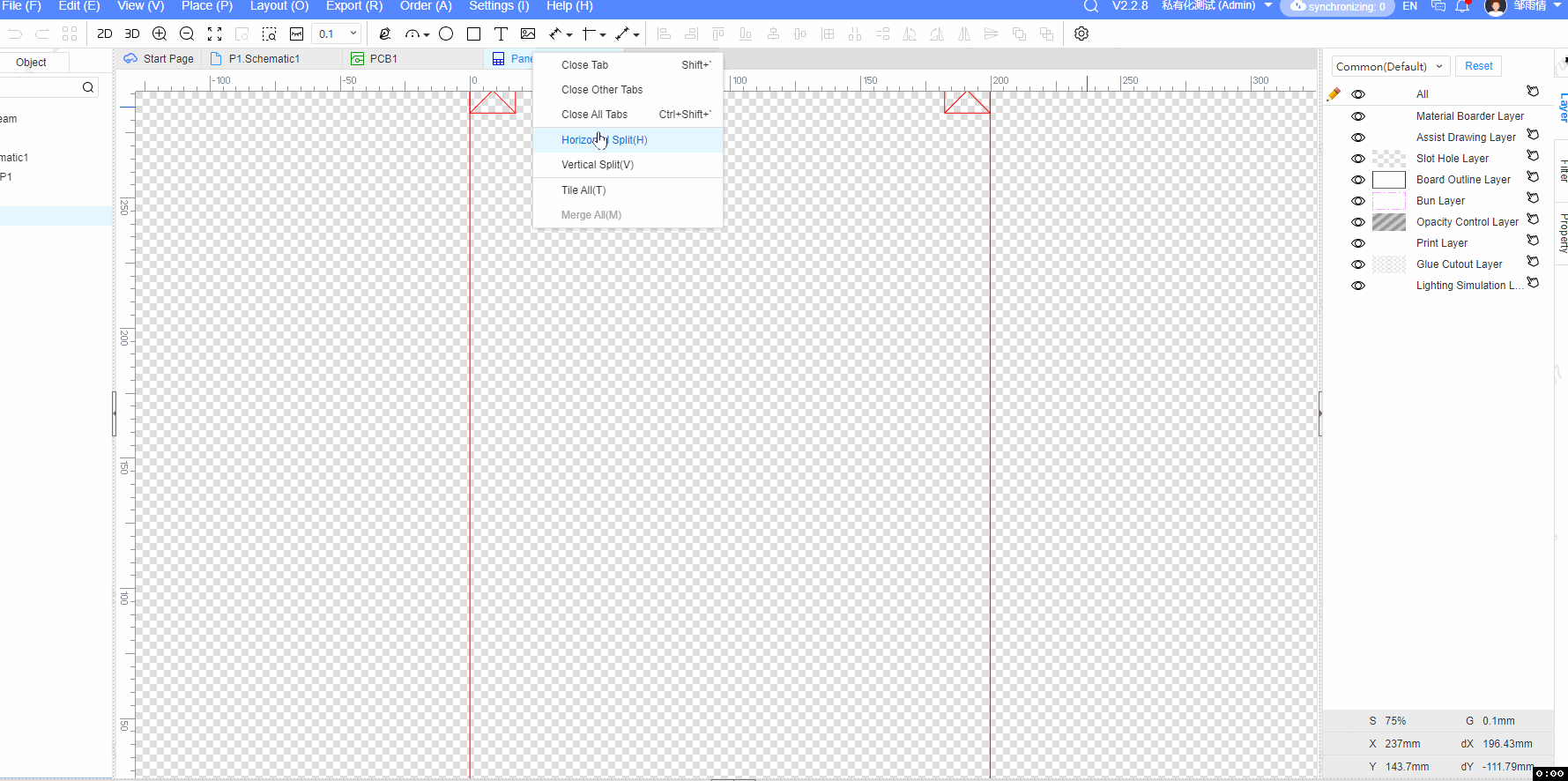
Vertical Split
The document tab at the right-click focus will be divided into two windows in the vertical direction, and the document tab at the right-click focus will be assigned to the new window on the right.
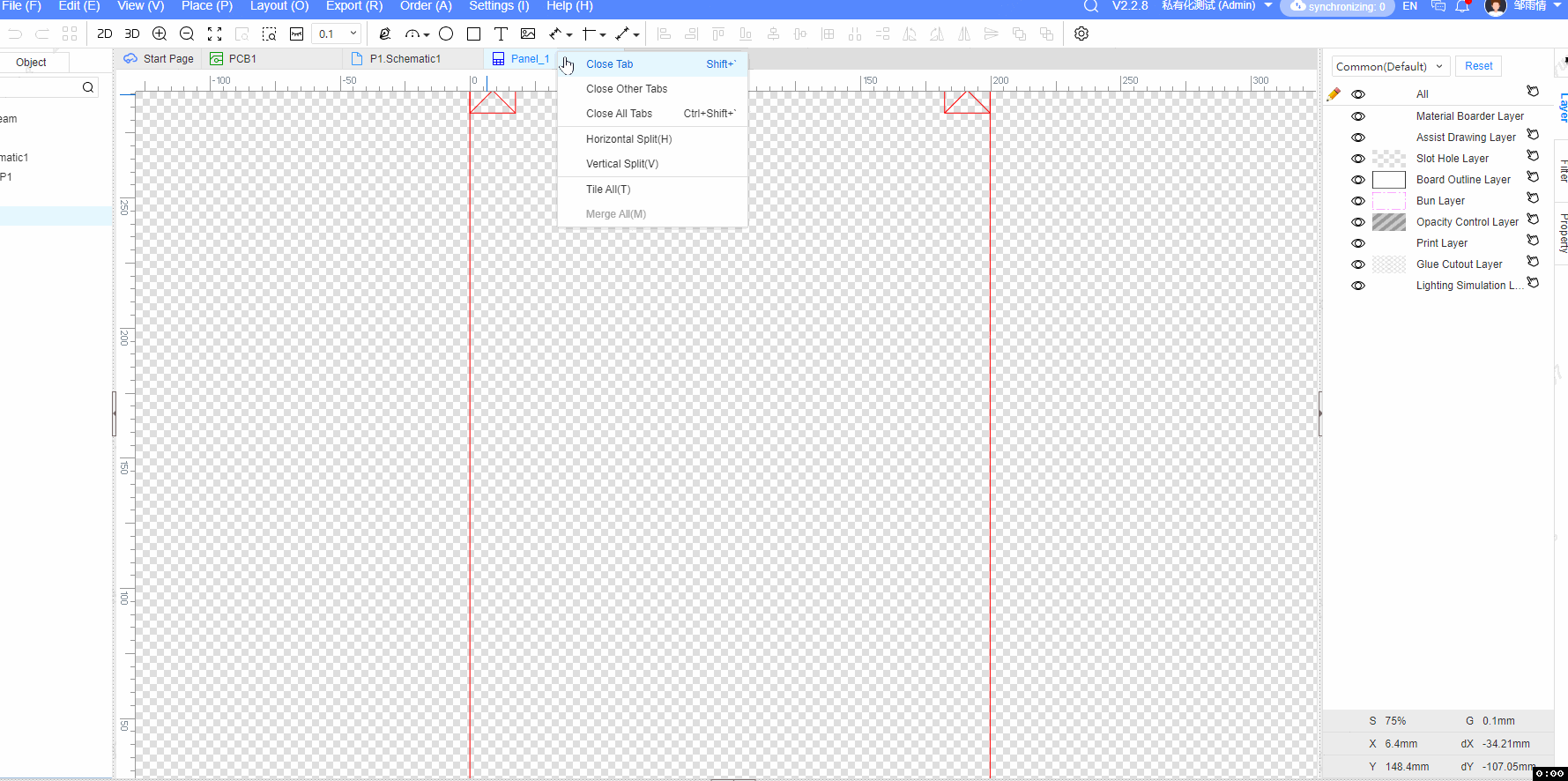
Tile All
By default, the entire canvas area will be divided by 2 vertically and horizontally, with the number of windows divided equal to the number of open document tabs.
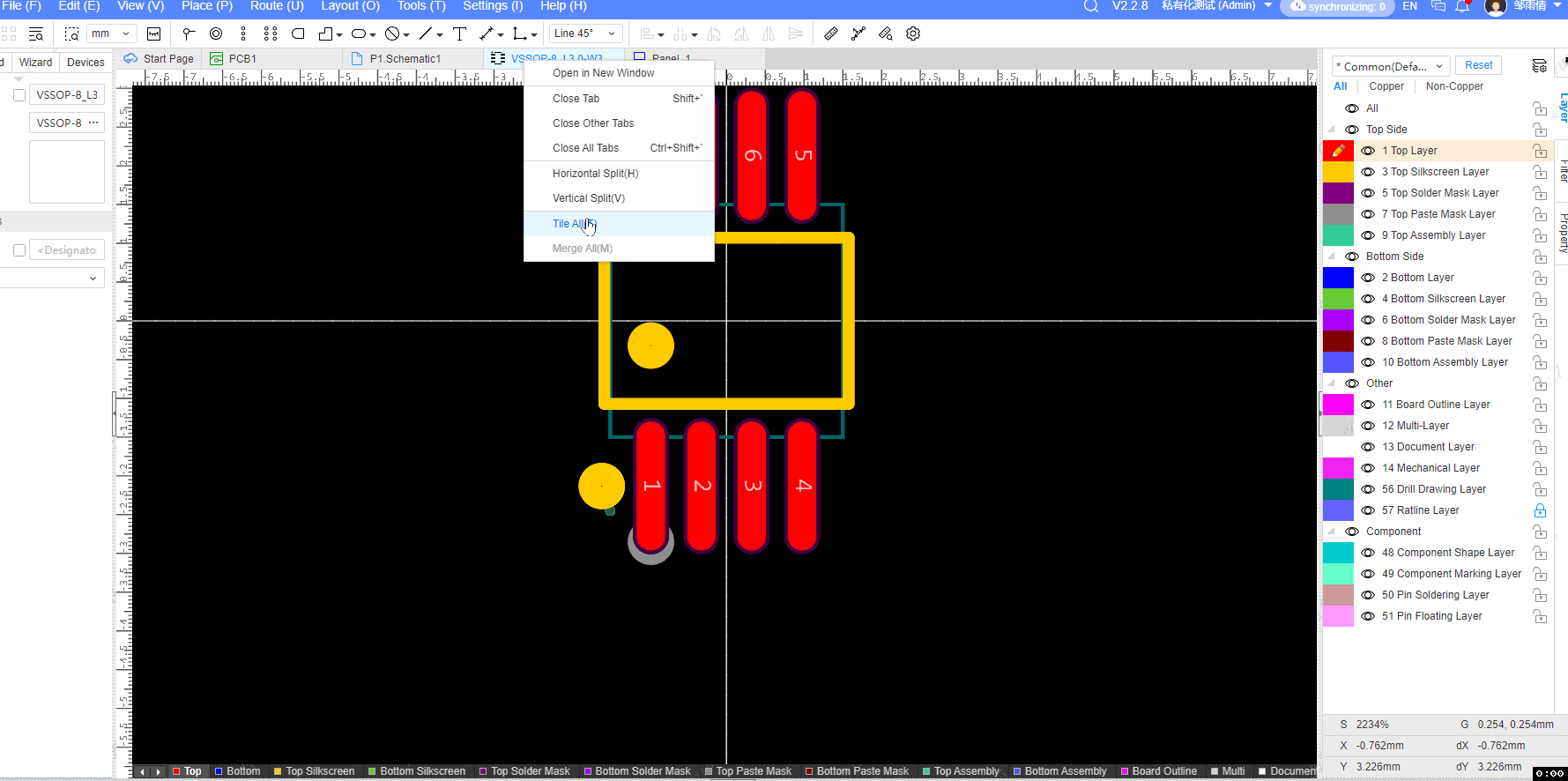
Till Horizontally
The entire canvas area will be divided equally horizontally and vertically.
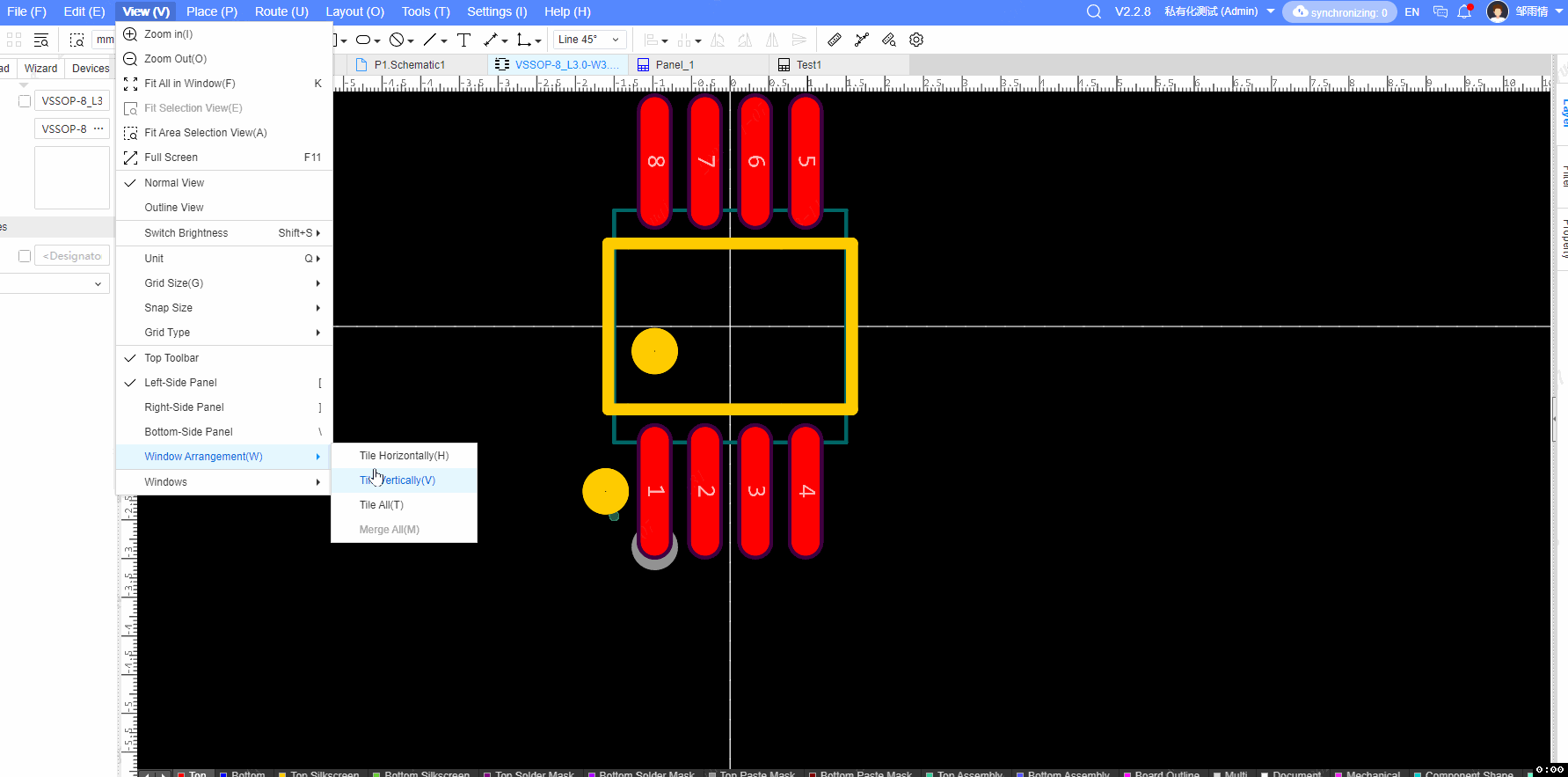
Till Vertically
The entire canvas area will be divided by one vertical and one horizontal average.
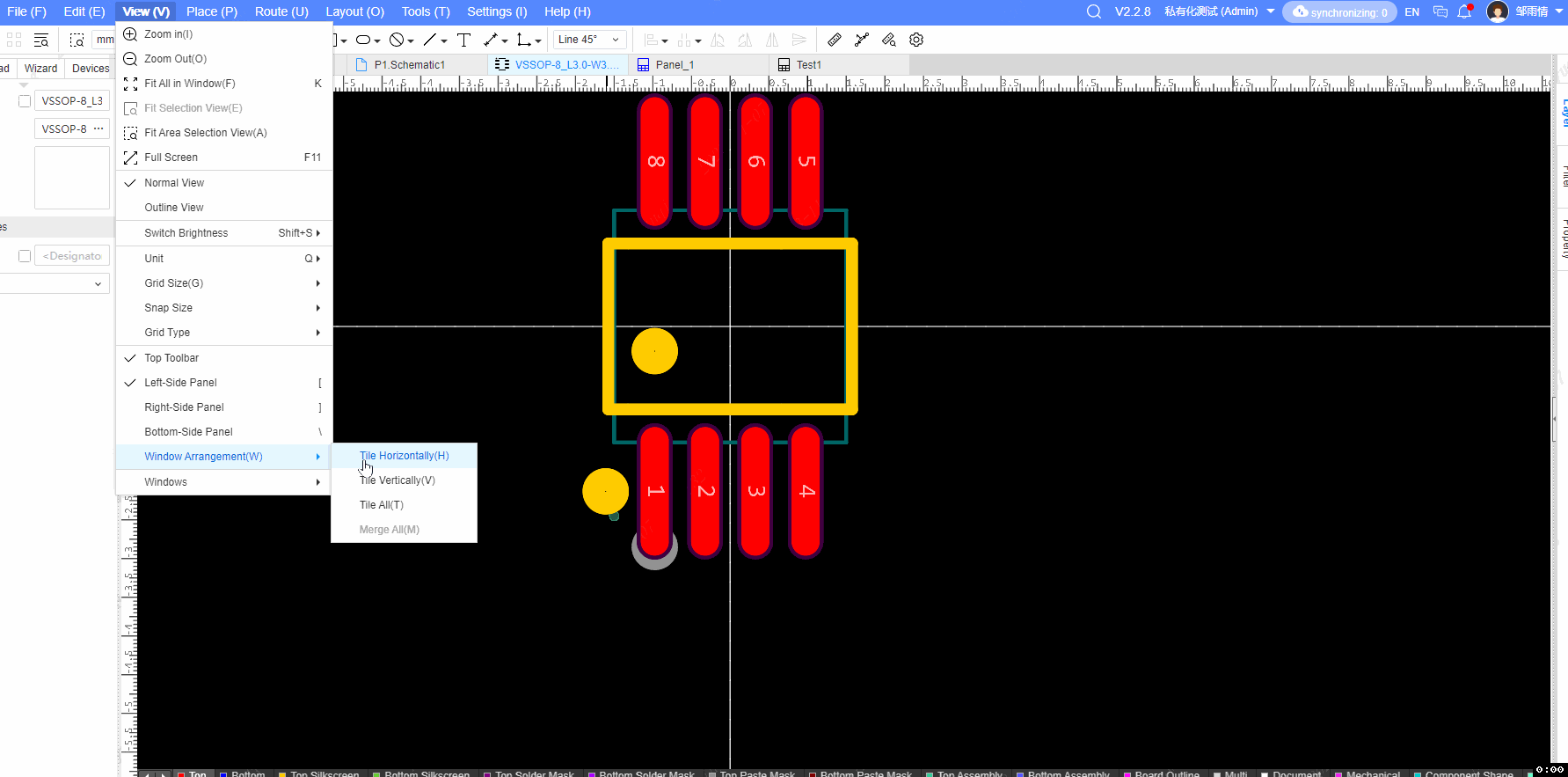
Marge All
All the small windows are merged into one large window.
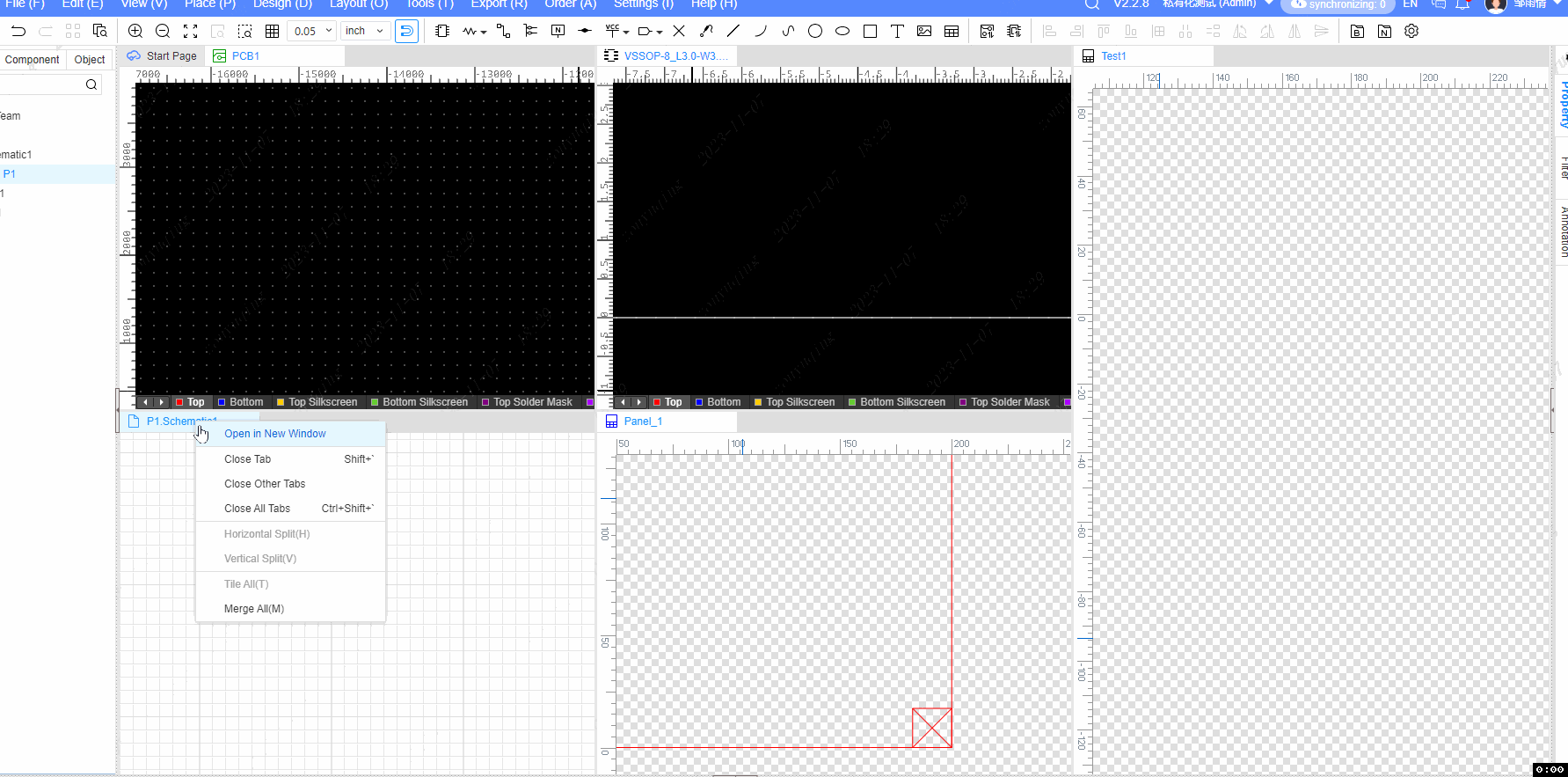
Adjust the Window
Drag Adjustment
After splitting the canvas, you can press and drag the left mouse button on the specific document tab to adjust the window where the document is located.
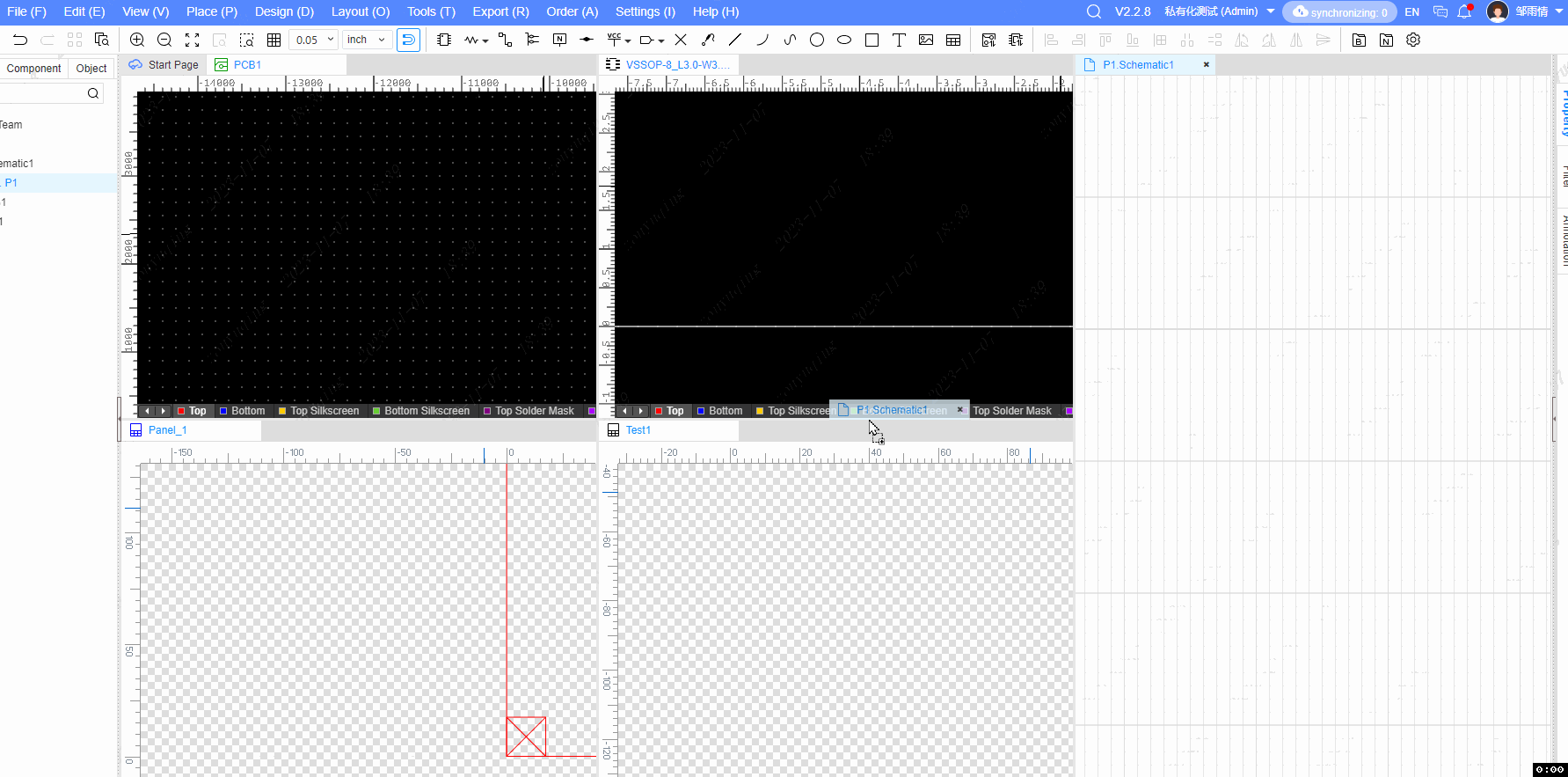
Tensile Adjustment
When the cursor moves to the window border to display the stretch icon, hold down the left mouse button and drag to stretch and adjust the width/height of the window.
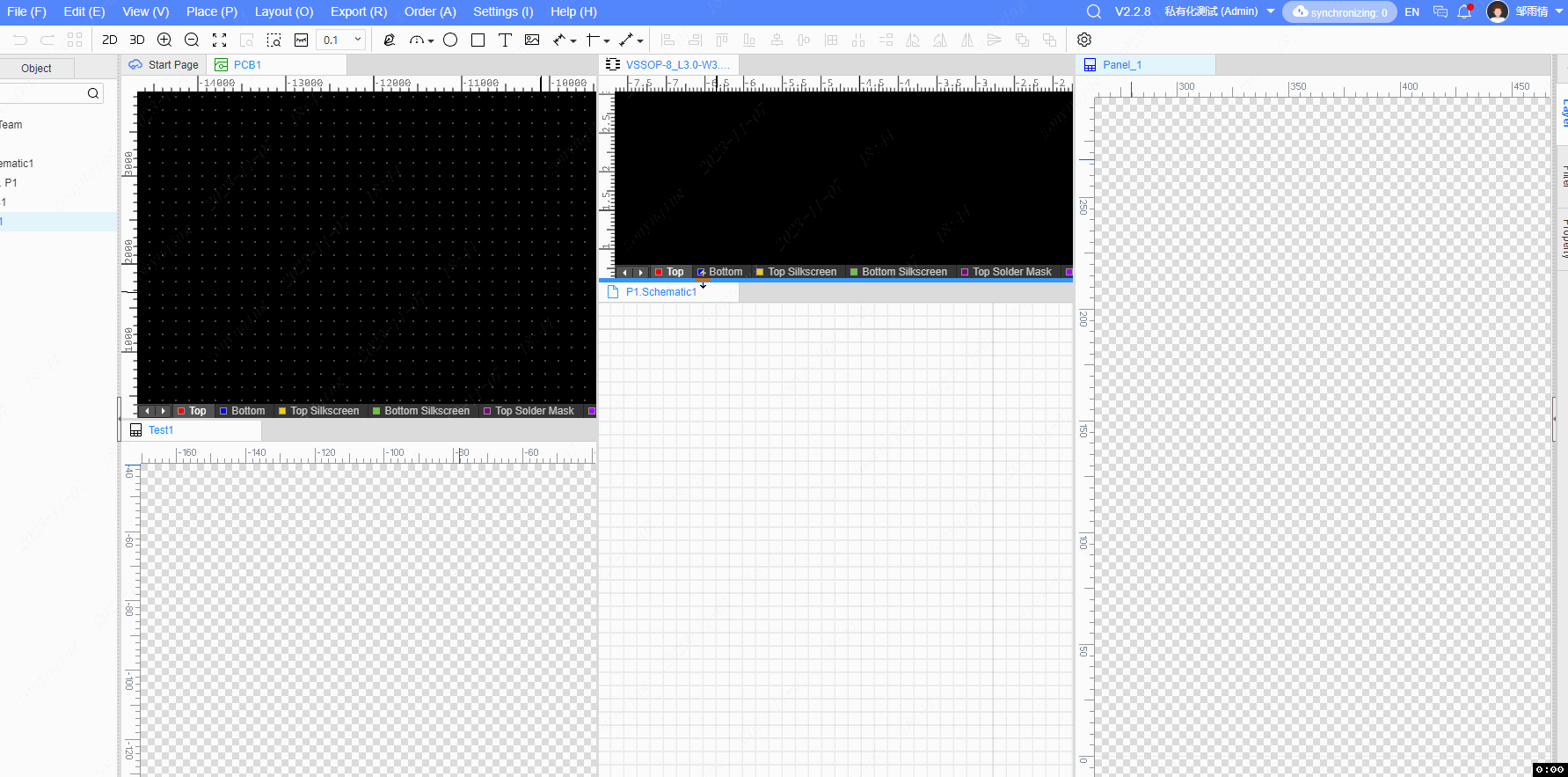
Interaction Between Windows
The interaction rules between windows remain the same as before the canvas splitting, but multiple document contents can be seen at the same time after the canvas splitting, eliminating the need for page cutting.
Note: The tab style of the currently edited document is light blue, and the operation shortcut will take effect on the currently edited page.
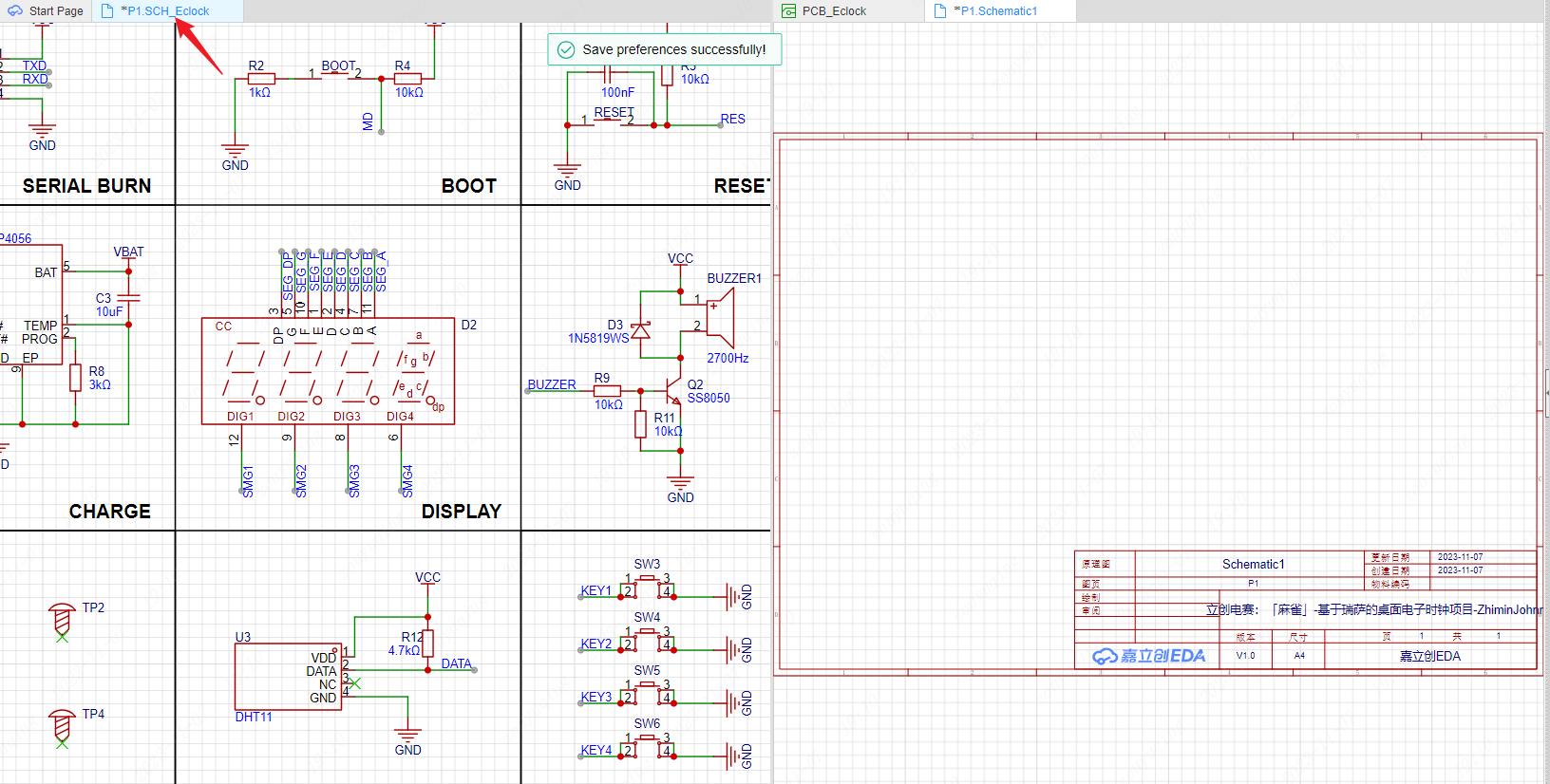
- Cross Probe
When a part of the device is selected in the schematic page, the cross selection operation will be highlighted and centered in the PCB canvas.

- Placement Transfer
When a part of the device is selected in the schematic page, the operation layout is passed, and the PCB canvas displays the corresponding device adsorbed on the cursor.
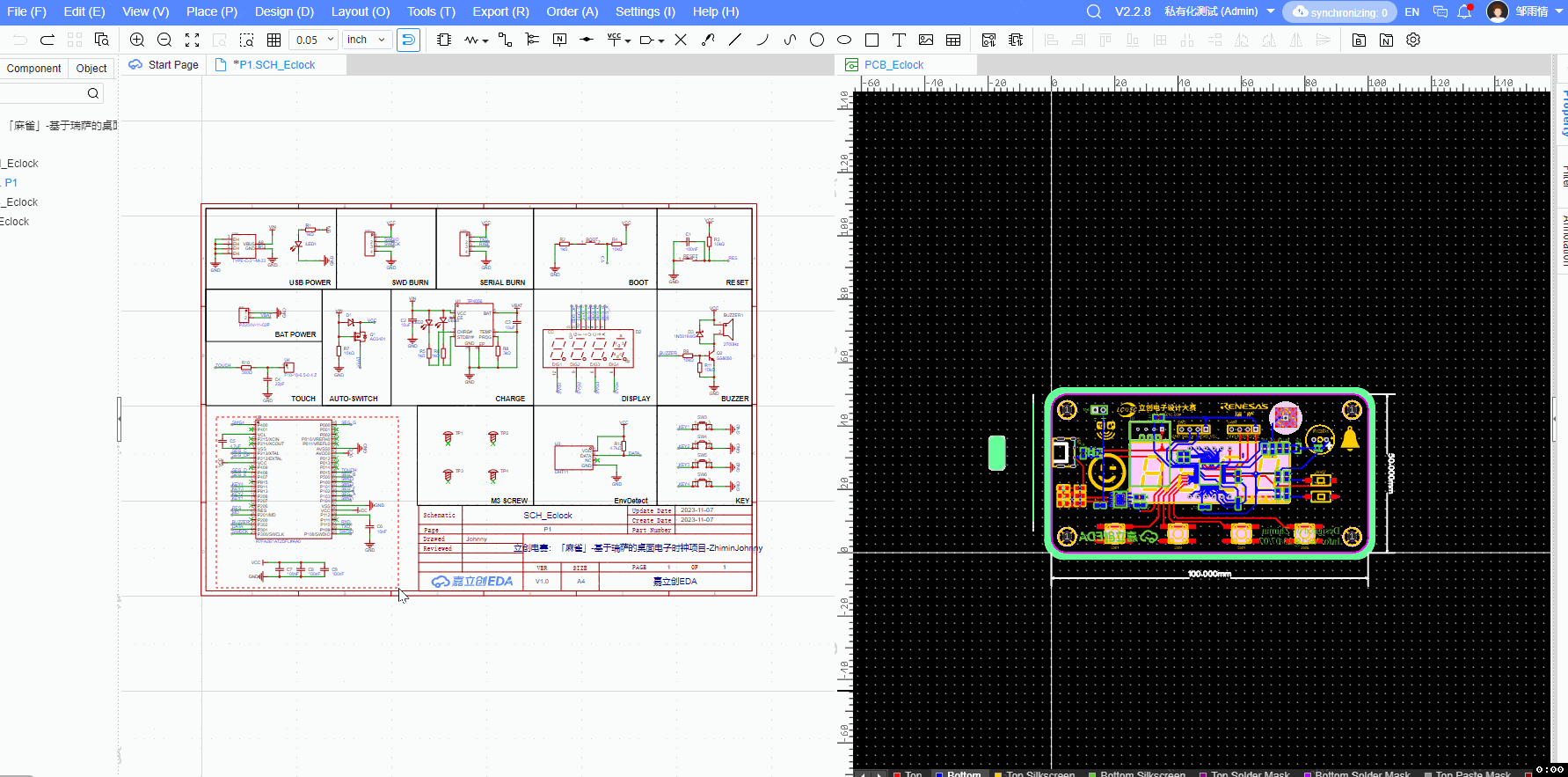
- Copy and Paste
Support cross-window copy and paste, between PCB and Footprint, Page and Symbol, Panel and Panel Lib, etc.