Left Panel - Commonly Library
After opening the schematic diagram, you can see a common library Tab on the left panel, which supports displaying some common libraries built in the system, and also supports custom common libraries.
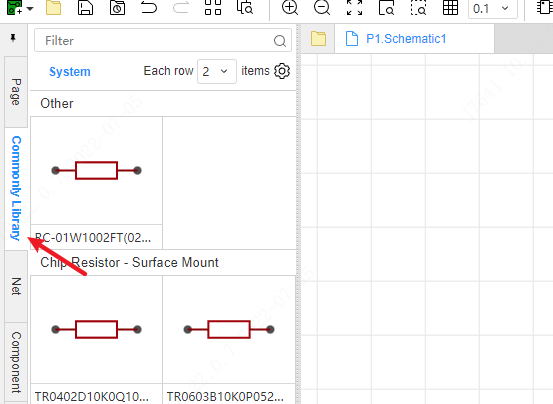
How to place: Click the component preview of the common library, move the mouse to the canvas, you can
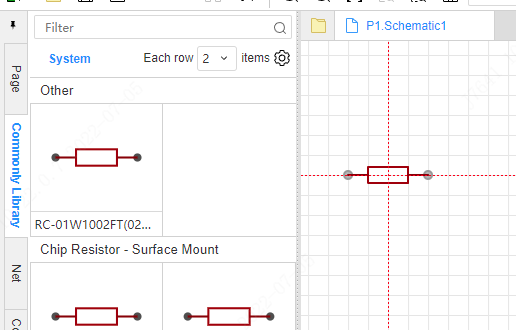
Switch component model: Click the drop-down of the component name to switch between different models.
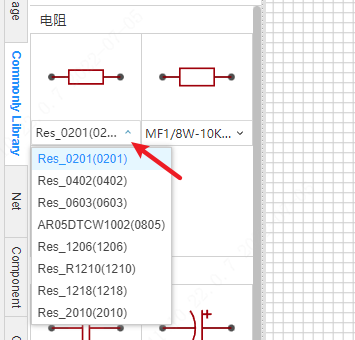
Custom common library: Click the gear icon in the upper right corner to open the settings dialog box, click the plus icon to add custom common library.
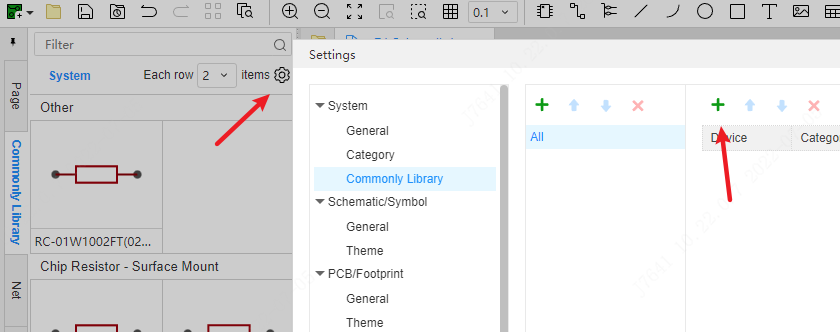
In the device dialog box, select the device to add to the common library.
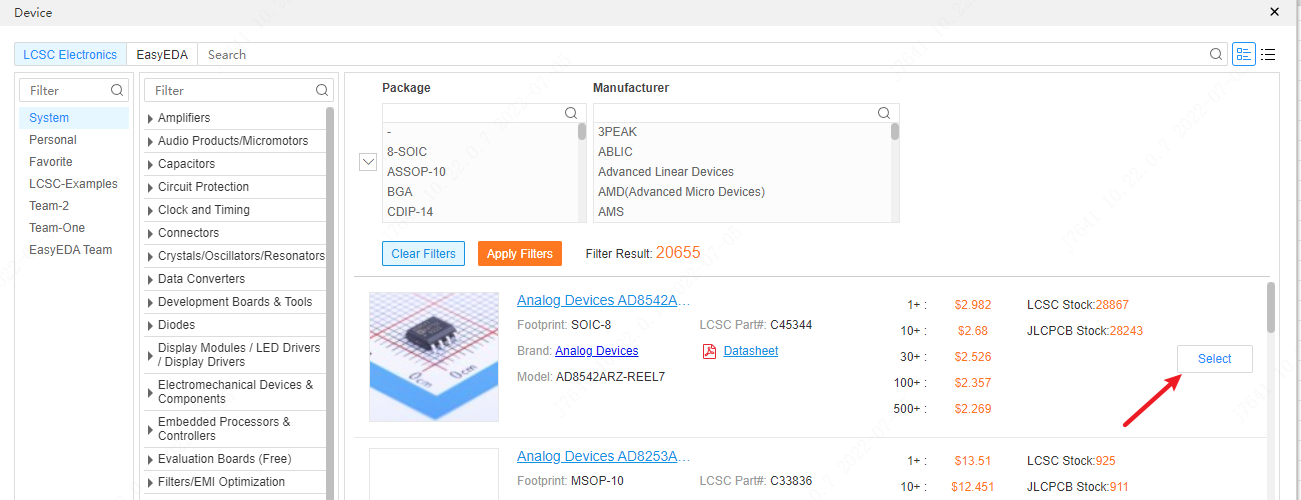
You can double-click to modify the category name on the left, and the grouping of the basic library. The category is displayed in the category display of the common library, and the grouping is used to aggregate the devices under the same category. A drop-down list of devices appears under a thumbnail.
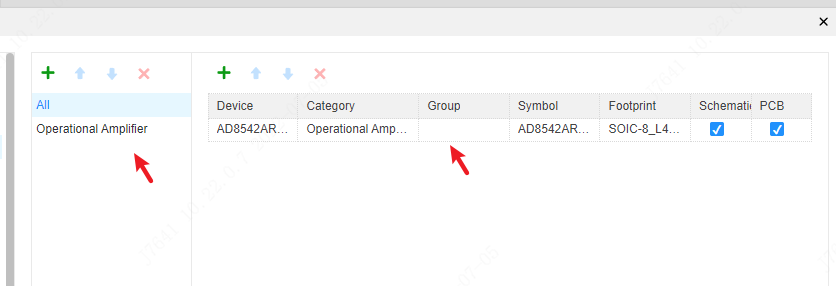
The Schematic and PCB tick box behind the device indicates whether the device is displayed in the Schematic or PCB common library.