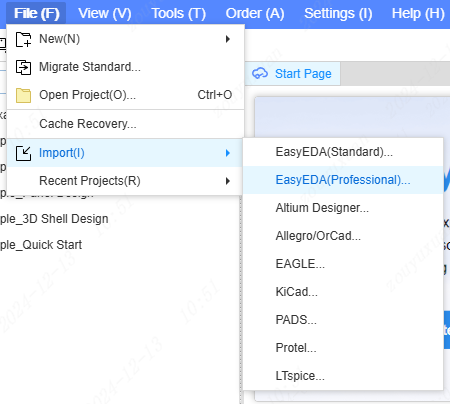Format Converter
The EasyEDA Pro format converter is designed for bulk format conversion and library extraction between various EDA software and EasyEDA projects.
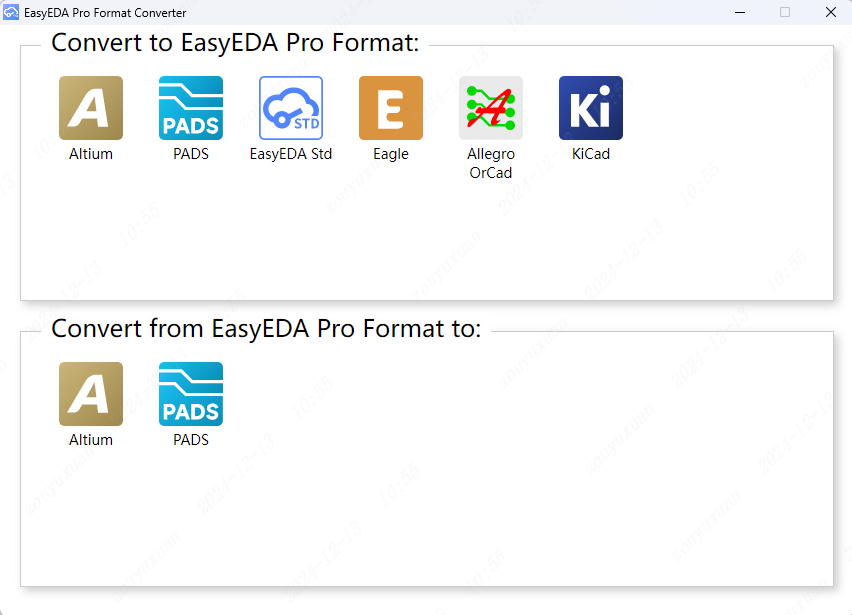
The assistant supports bulk format migration for the EDA software formats listed in the table below.
| EDA Software Name | Supported Import Formats | Library Extraction | Supported Import | Supported Export |
|---|---|---|---|---|
| Altium | .zip .schdoc .pcbdoc .sch .pcb .schlib .pcblib .intlib .lib | √ | √ | √ |
| Allegro Orcad | .zip .edra .xml .ebrd .edf .edif | √ | √ | |
| PADS | .zip .pcb .asc .sch .txt .d .c | √ | √ | √ |
| KICad | .zip .lib .mod .kicad_mod .kicad_wks .kicad_sym .pro.kicad_pro .sch .kicad_sch .kicad_pcb | √ | √ | |
| EAGLE | .zip .lbr .sch .brd | √ | √ | |
| EasyEDA | .zip .json | √ | √ |
The supported formats for exporting from the EasyEDA Pro are: .zip and .epro.
WARNING
This tool can directly convert third-party EDA tool documents in ASCII format. For non-ASCII formats, you need to select the main executable file (exe) of the third-party EDA before you can convert them. Therefore, you need to install the corresponding EDA software on your computer in advance.
Disclaimer
- Due to differences in format design and elements, it cannot be guaranteed that the exported EDA format files will be entirely consistent, particularly regarding text size and position. Users are advised to open and thoroughly review the files in the target EDA software before placing any orders. EasyEDA does not guarantee error-free conversion.
- EasyEDA is not liable for any losses resulting from library errors or format conversion issues. If you do not agree to these terms, please refrain from using the Format Converter.
- For PCB orders, we recommend generating Gerber files.
- Repeatedly converting the schematic or PCB file format is discouraged, as this may lead to loss of detail.
- If significant discrepancies are found between the exported file and the original design, please contact us for assistance. Contact information: https://prodocs.lceda.cn/cn/faq/contact-us
Download Link
Download: EasyEDA Pro Format Converter
Usage Guide
Click the link above to download and install the "Format Converter" Upon opening the software, the following page will appear.
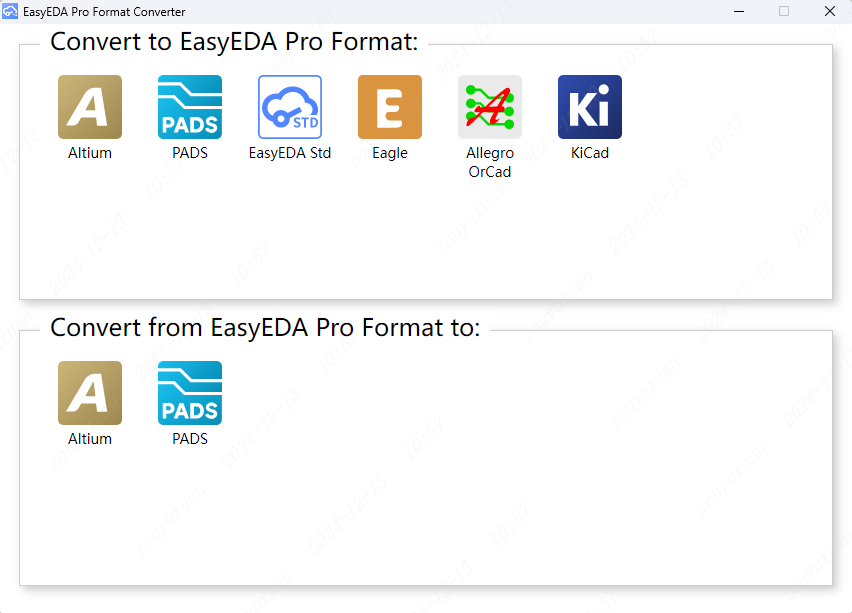
Hover your mouse over the EDA software icon to view the supported conversion formats.
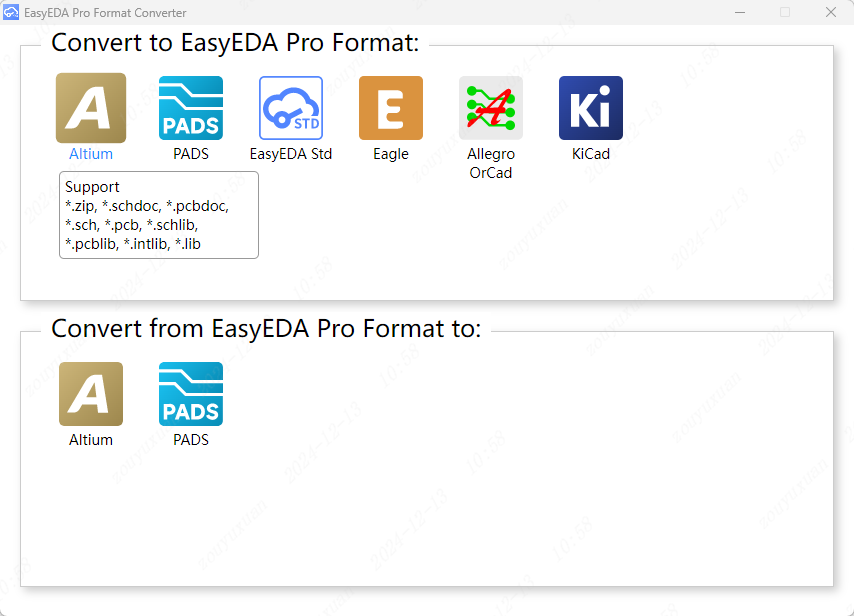
Click on the icon of the EDA software you wish to convert, and the following conversion instructions page will appear. (Example: Altium)
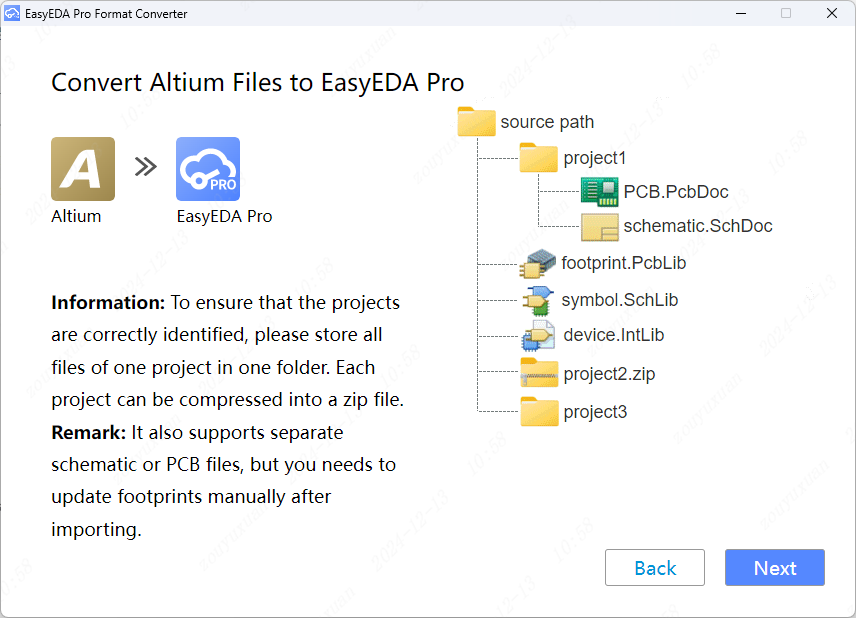
Place the schematic and PCB files for the same project in the same folder, and compress the project folder into a ZIP format. (The ZIP file can contain either the project files or the project folder; if both exist, only the project files will be read.)
.
├─ Project1
├─ Project2
│ ├─ SCH
│ └─ PCB
├─ Symbol.Schlib
├─ Footprint.Pcblib
└─ Project3.zip2
3
4
5
6
7
8
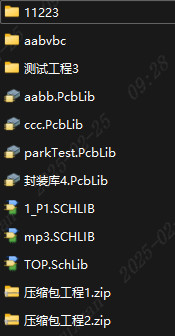
Click "Next" to proceed, then select the source file directory and the output file directory. If the migration file includes binary format files, specify the path of the original EDA software's EXE file.
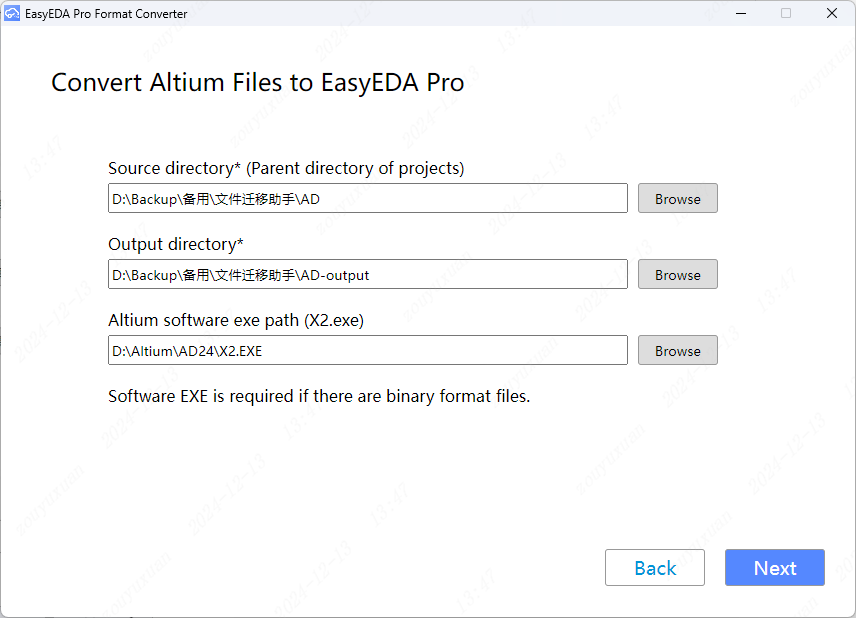
The Format Converter will automatically scan the eligible projects or files. Select the project you wish to convert and click "Next."
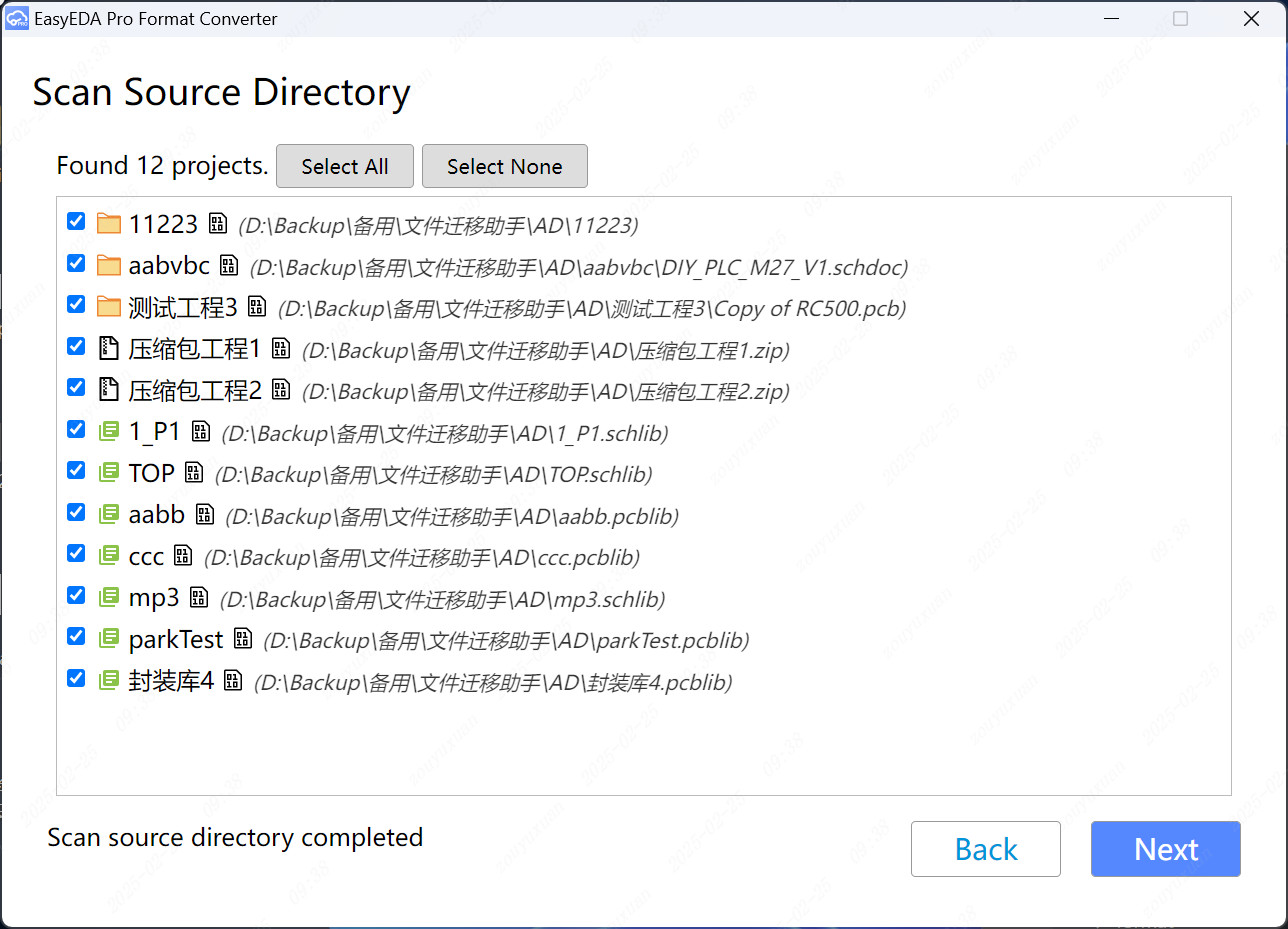
During the conversion process, it is recommended that users minimize or avoid other operations to ensure a smooth migration and reduce the risk of failure. Automatic pop-up prompts may appear during the process, but the entire conversion will proceed automatically without requiring manual intervention.
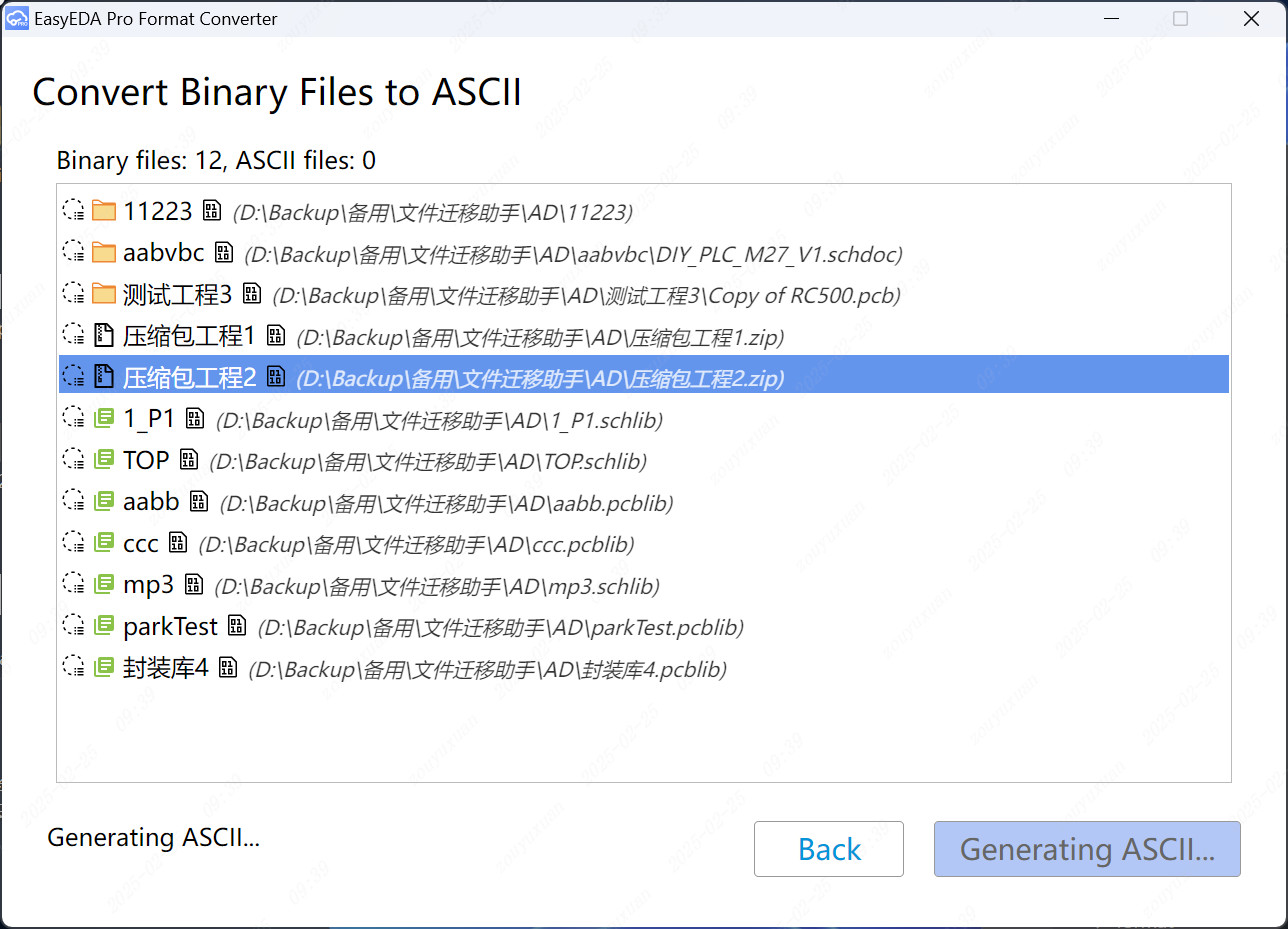
During and after the conversion process, you can quickly open the output folder by right-clicking on the converted file and selecting "Open folder."
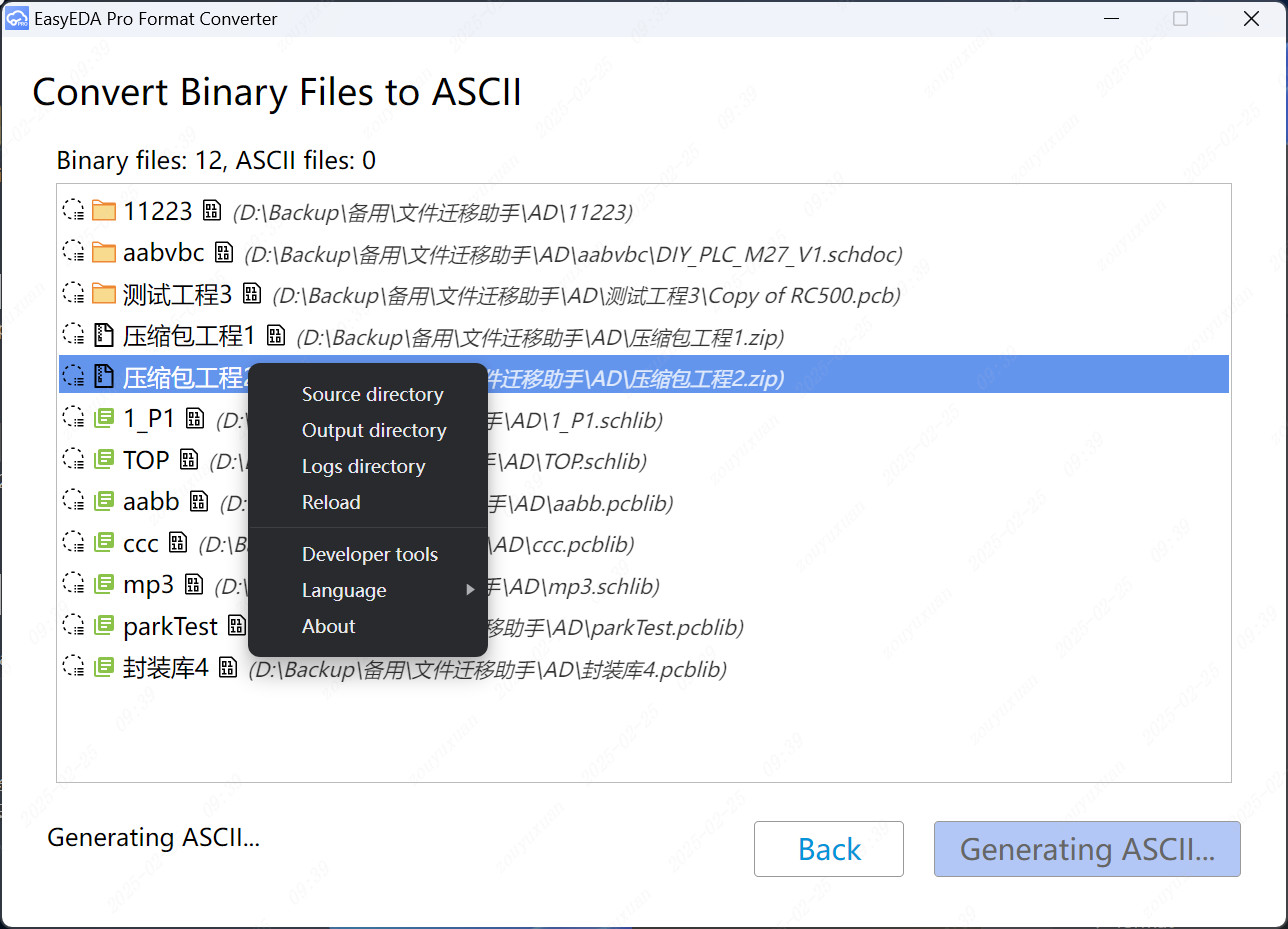
Upon completion of the format conversion, a pop-up message will appear stating "Conversion Complete."
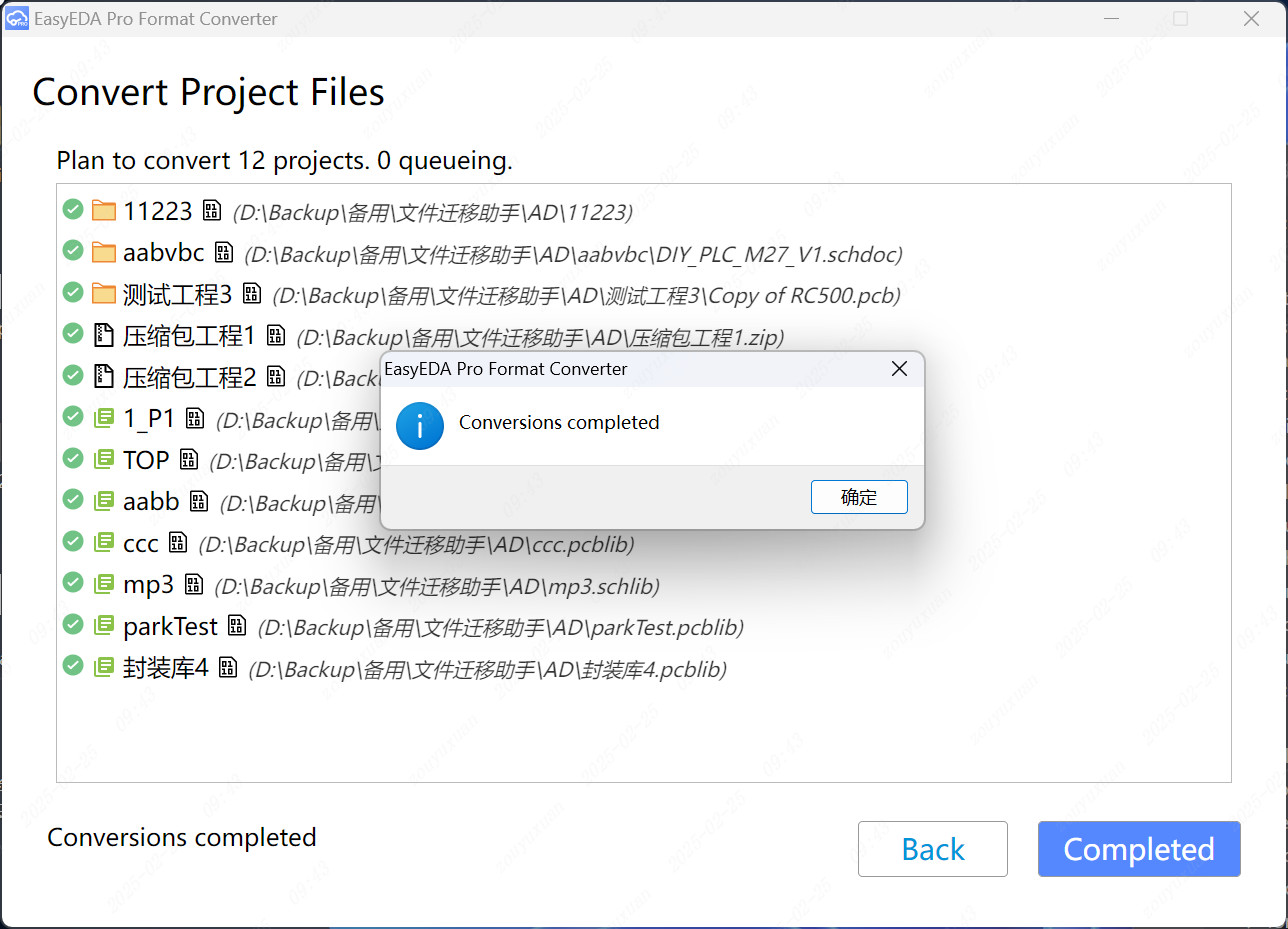
You can find the converted files in the output directory.
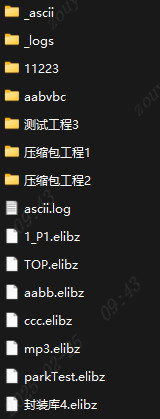
Finally, you can import the file into EasyEDA Pro by selecting "File - Import - EasyEDA (Professional)..." from the top menu bar.