Create/Switch Project Version
Automatically create version
Back up the project to our EasyEDA Pro cloud, the backup can be divided into two types: automatic backup and manual backup.
Automatic backup needs to be turned on in the settings first. Check Enable to enable automatic backup. The maximum number of backups for automatic backup is 10 copies. If the number of backups exceeds 10 points, the old backup will be overwritten.
The automatic backup time can be set to 10-120 minutes.
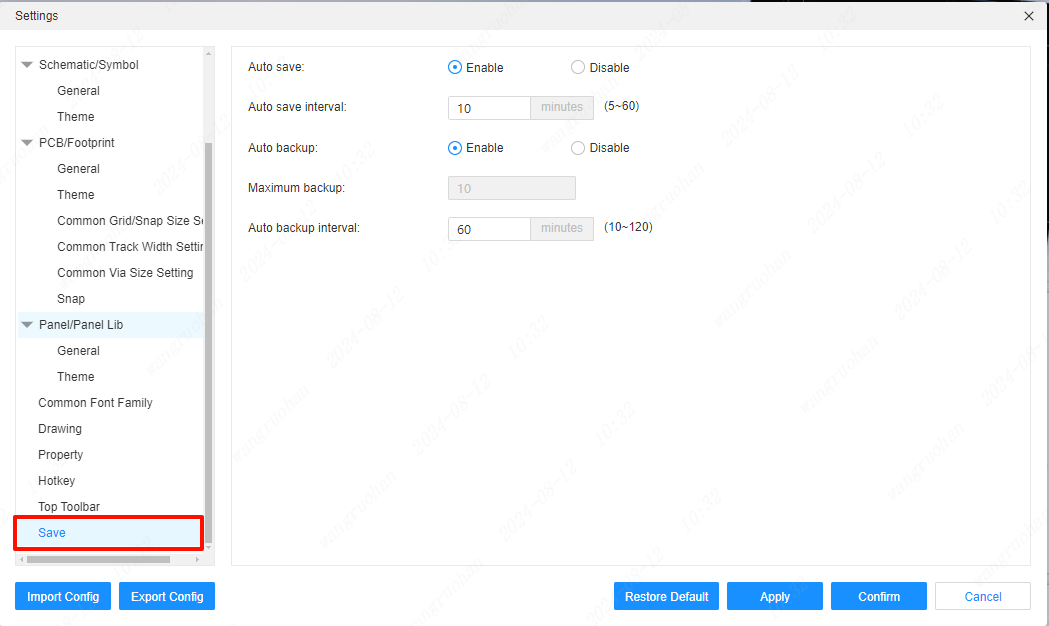
Manually create a version
For automatic backup, you need to manually back up the project to the server, and the number of manual backups can only be up to 15 copies.
Steps:
- Top Menu - File - New Version
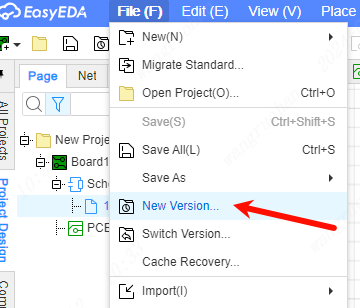
Enter the name and description in the pop-up window, and click OK to back it up in the cloud.
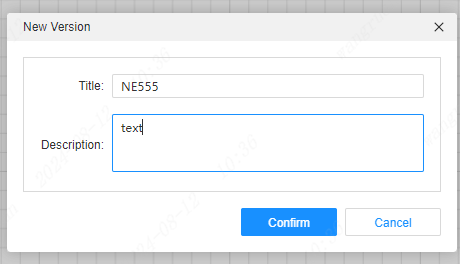
switch version
At present, EasyEDA Pro does not support switching versions directly on the project. The current switching version is implemented by creating a new project.
Restore projects designed in the cloud or before
Create method:
- Ministry menu bar - File - Switch version
The pop-up window shows the project, creation time and description of automatic backup and manual backup.
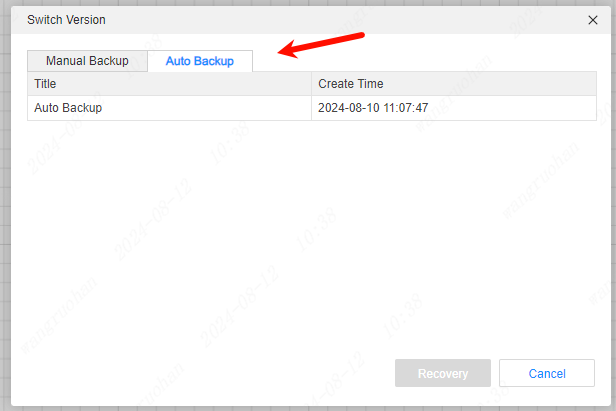
Select the project file to be restored and click Restore to re-import the backed-up project into the editor. The imported backed-up project will not conflict with the original project.
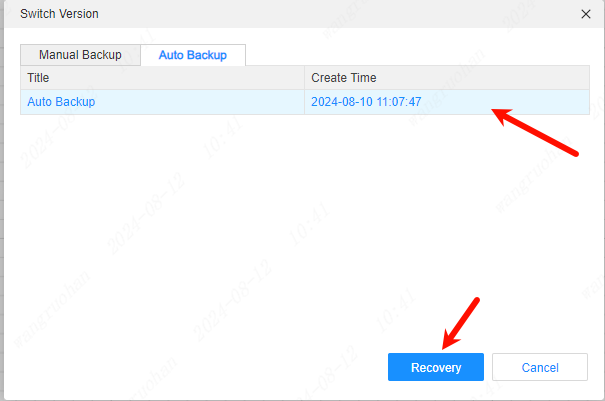
Backup management
Open the project details page in the workspace, and you can also see the backup list of the project:
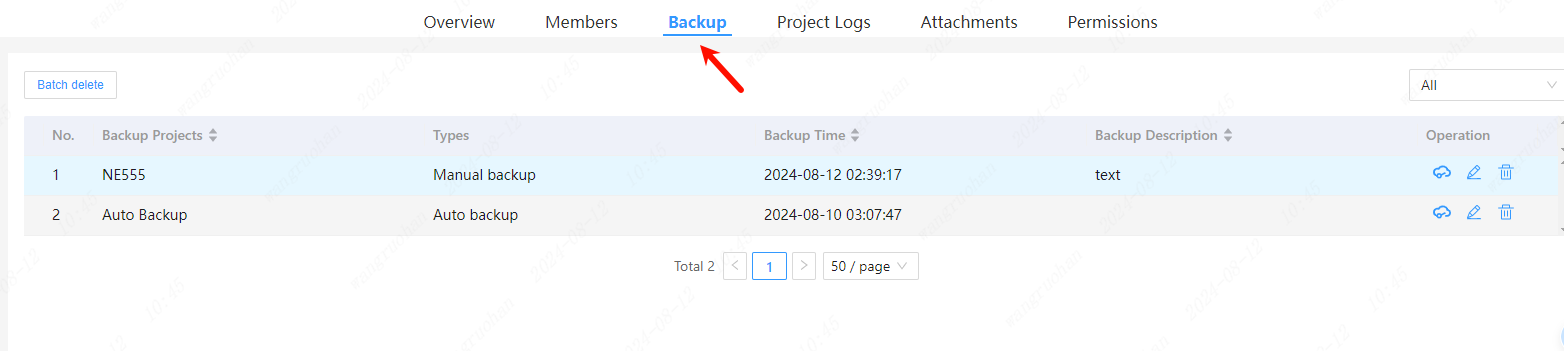
Delete operation is possible.