Copper Manager
The copper manager can manage the copper skin in batches.Add the priority to the paving copper, modify the order of the network, modify the layer, name, and copper.
Steps:
- At the top menu -tool -copper manager
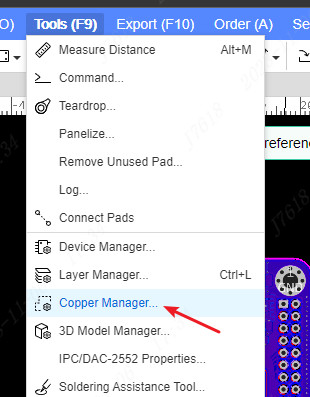
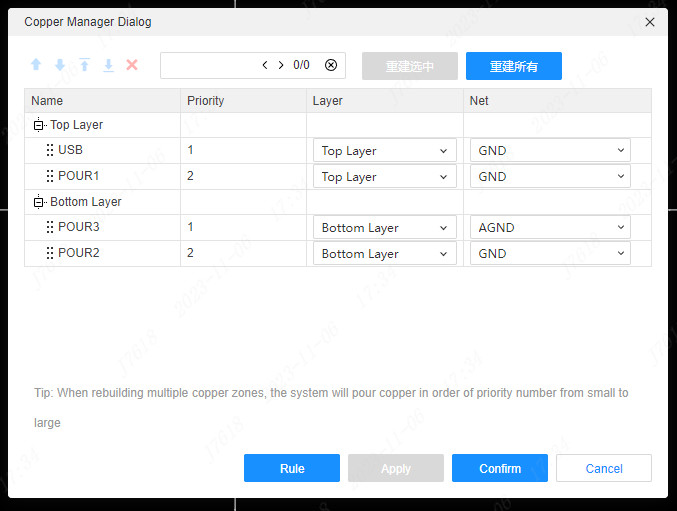
After the copper manager is opened, you can continue to operate the canvas.Selecting copper in the copper manager and the selection in the canvas will keep the synchronization. At the same time, after the mouse is suspended to a copper paving of the copper manager, the corresponding copper in the canvas will be high.
Move up, Move down,Sticky on top,Sticky on bottom,Delete
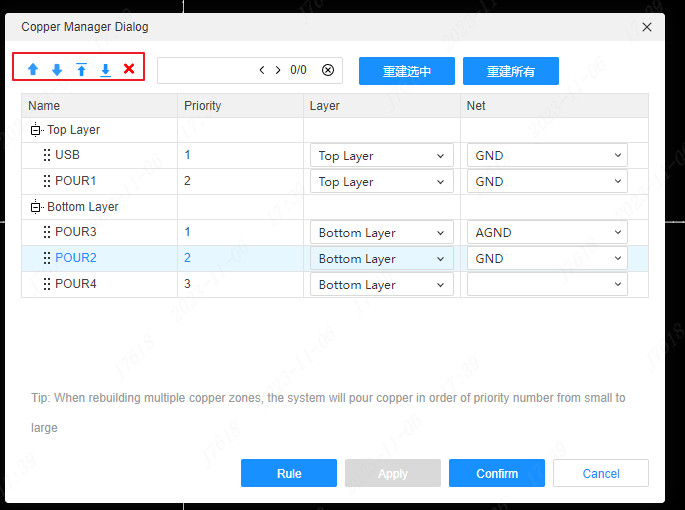
Move up: After selecting one or more copper in the copper manager, move the copper priority up one bit by clicking the upper move.
Move down: After selecting one or more copper in the copper manager, move the copper priority to move one bit by clicking down.
Sticky on top: After selecting one or more copper in the copper manager, you can choose the highest level of copper priority by clicking on the top icon to place the top icon.
Sticky on bottom: After selecting one or more copper paving in the copper manager, you can choose the priority level of the copper paving to the lowest level by clicking the bottom icon.
Delete: Select one or more copper in the copper manager, and click the icon to delete the icon to delete it in the list by clicking. The modification here has not taken effect on the canvas.The copper area will be deleted
filter: You can enter the keywords that need to be searched at the input box above the table for copper to find
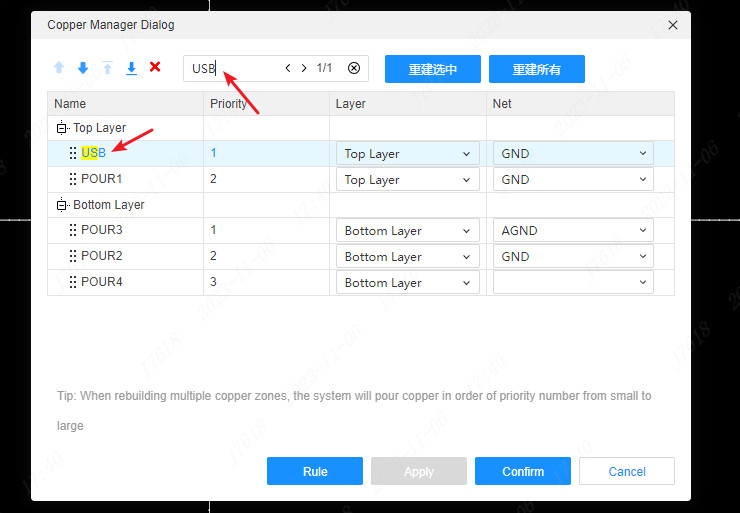
Rebuild selcet: Rebuild the currently selected copper in the preferred sequence
Rebuild all: All copper layers and rebuild in the order of priority
Note: The order of paving copper is based on the priority of paving copper. The higher the priority, the preferred paving.
Form editing
- Drag: In front of each copper, there is an icon that can be dragged sorted, which means that the line can be dragged and sorted. Long press the first two columns of the line to other rows, which can quickly adjust the priority of the paving copper.
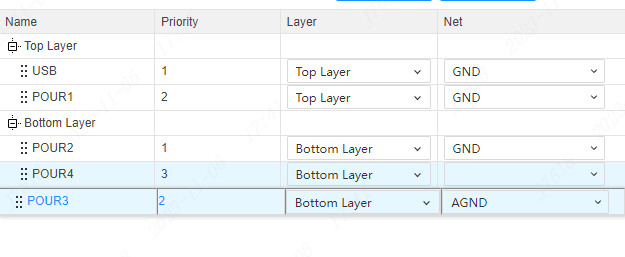
- Modify priority: Double -click the priority unit of a copper paving, you can modify the priority, and quickly adjust the copper to the corresponding priority location after modification
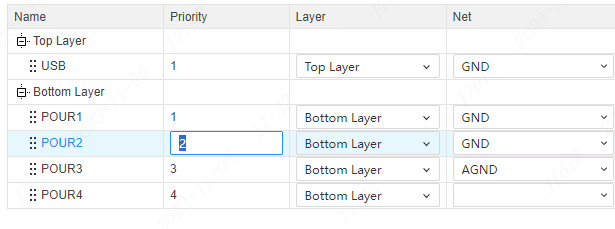
- Modify the layer: Pulling down can switch the layer of copper in the copper manager, you can also modify the attribute panel on the right side
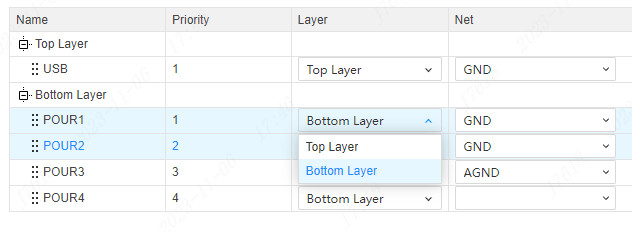
- Modify the network: You can switch the copper -paved network in the copper manager, and you can also modify it on the right attribute panel
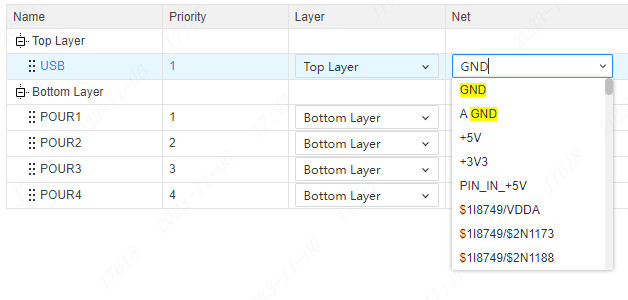
rule: Click the rules button to quickly open the copper paving rules of the design rules
application: Save the above modification but not close the pop -up window
confirm: Save the above modification and close the pop -up window