Draw Partition
When multiple individuals are concurrently designing a PCB, the partitioning functionality can be employed to demarcate the PCB areas assigned to different members. Members carry out the design within their respective sub-areas, and ultimately, the designs are consolidated into the main diagram.
Operating Entrance:
Top menu - Design - Draw Partition
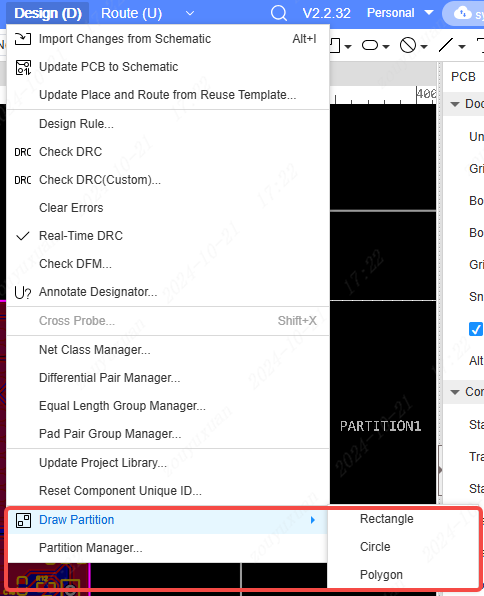
Interaction Descriptions:
- Click on the "Draw Partition" submenu and select the required shape, such as a rectangle.
- Enter the drawing mode and draw the necessary graphic.
- After the drawing is completed, the interior of the graphic darkens automatically, and a sub-graph appears under PCB on the left side of the page tree.

After the subgraph is separated, the main graph is unable to manipulate the graphic elements within the partition, nor can it move the graphic elements outside the partition into it.
When opening the subgraph, it will be discovered that the interior of the partition remains illuminated, while the exterior of the partition darkens. It is not feasible to manipulate the graphic elements outside the partition, nor is it allowed to move the graphic elements within the partition to the exterior of the partition.

The border of the partition drawn temporarily does not support selection and shape adjustment. After the partition is drawn, the functions of extracting, updating, merging and deleting the sub-diagrams need to be operated in the Partition Manager. Please refer to the Partition Manager chapter for details.