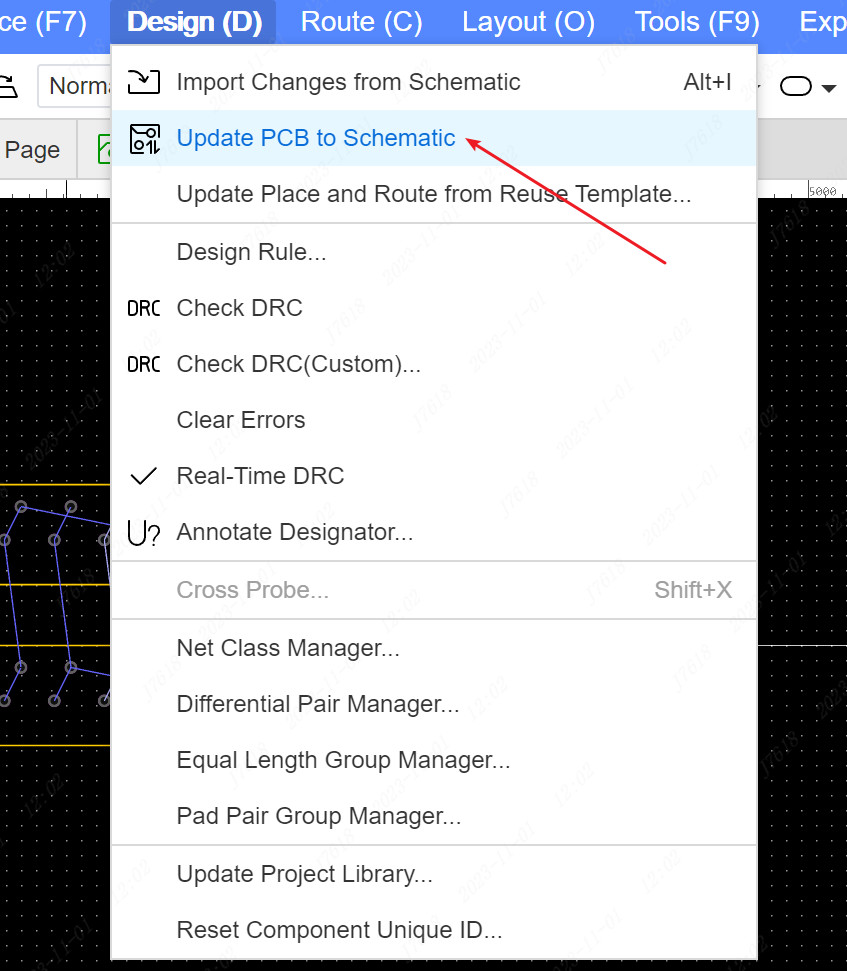Annotate Designator
PCB can also be re -assigned by the bit number through the distribution number of the bit number. The position number can be reset through automation, which can greatly save the time of manual distribution.
Steps:
Top Menu - Design - Annotate Designator
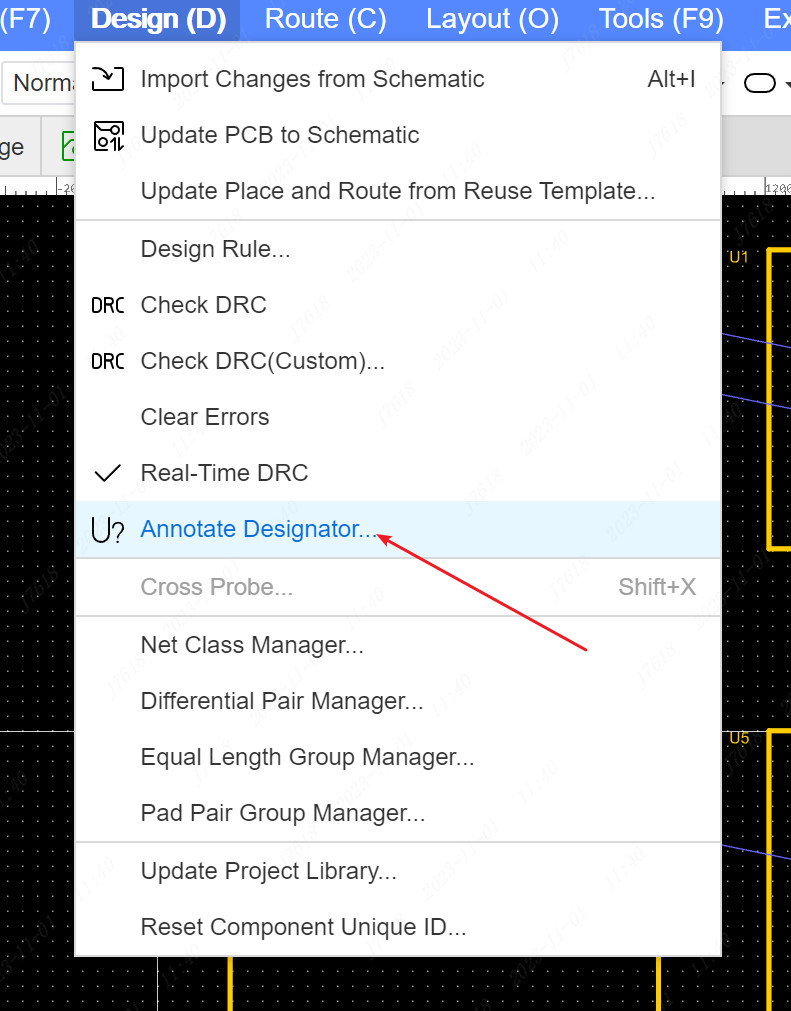
Annotate Designator Dialog
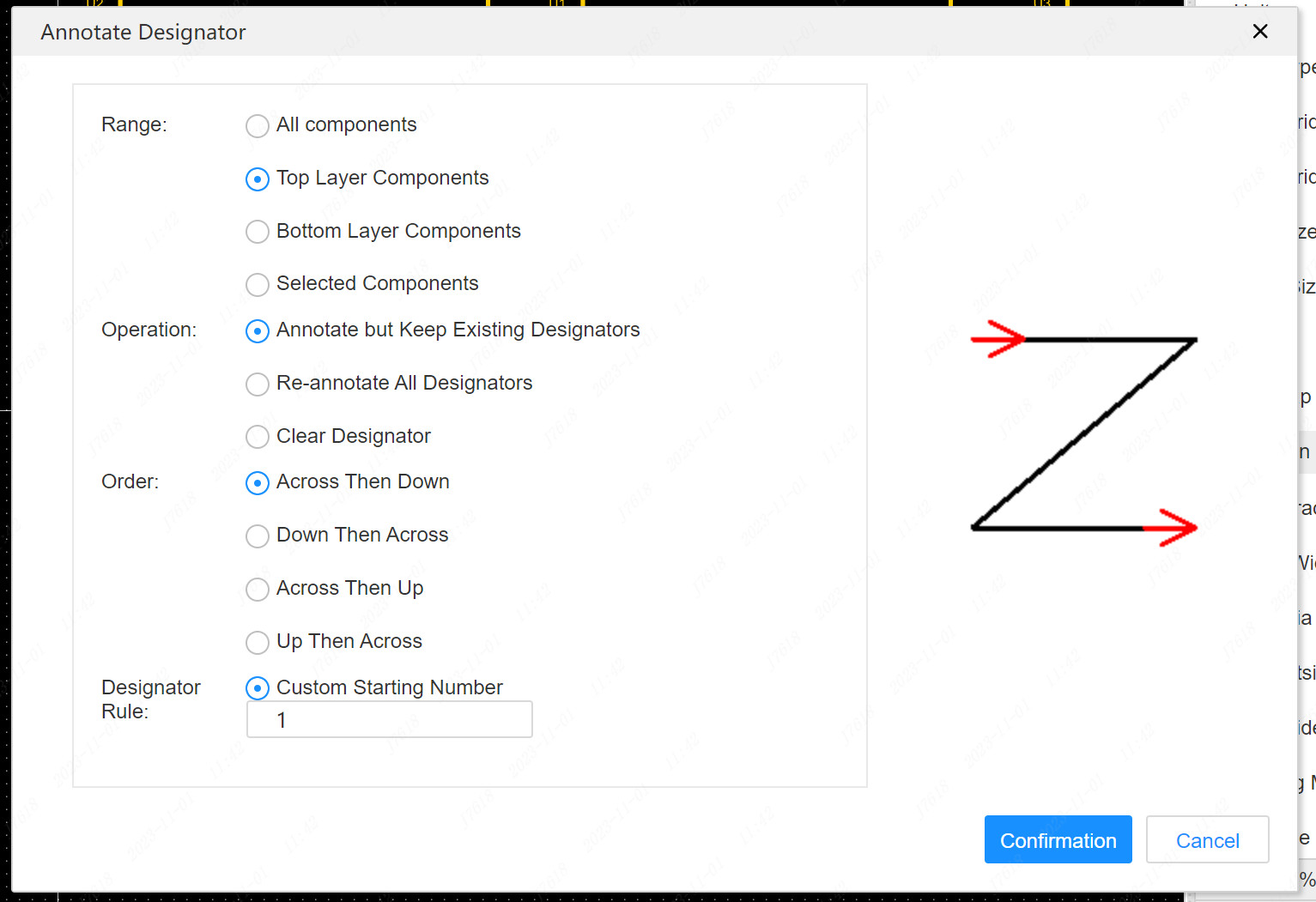
Range
All components:Annotate designator to all components in the canvas
Top Layer Component:Annotate designator to all the top layer components in the canvas
Bottom Layer Components:Annotate designator to all the bottom layer components in the canvas
Selected components: allocate the distribution number of the element currently selected by the canvas
Operation
Annotate but Keep Existing Designators: For the reservation of the bit number that already has suffix, only the bit number with the bit number is empty.
Re-annotate All Designators: All bit numbers are redistributed
Clear Designator: All bit numbers are reset to the suffix as "?"
Order
The distribution number number is performed in different order
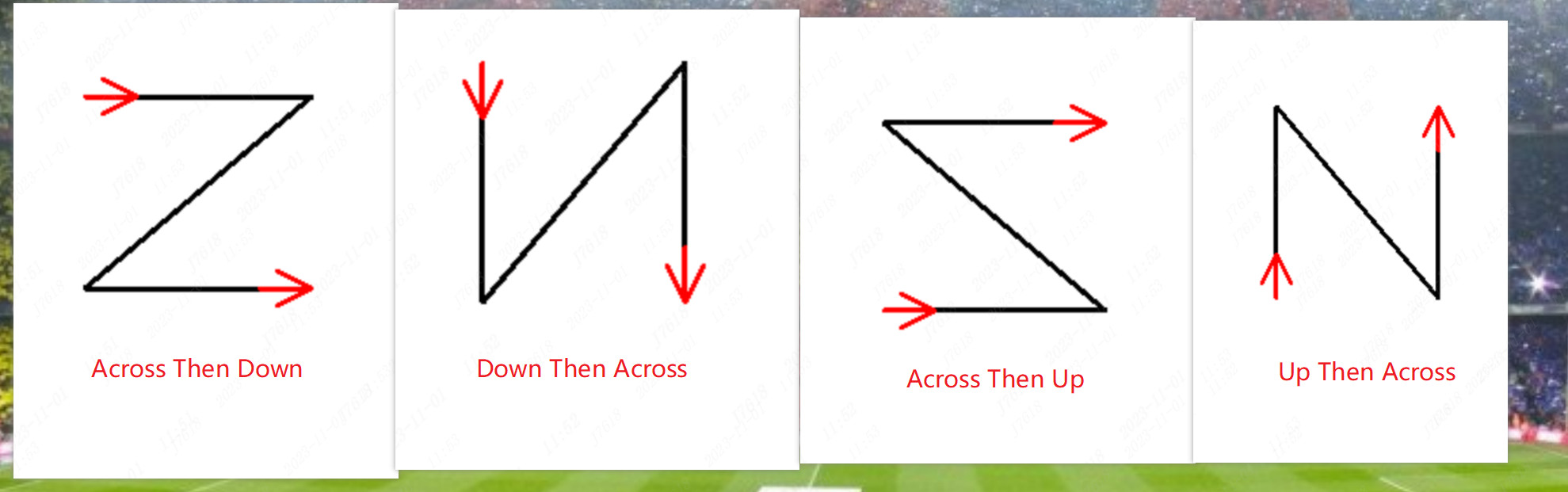
Designator Rule
You can choose to start allocating bit numbers from which numbers, and order by incrementing according to this number. If a bit number has been allocated, the next bit number is allocated.
Tips:After the PCB is assigned the bit number, the schematic and PCB mesh will have a difference. At this time, the new bit number can be passed to the principle diagram through the PCB to the original diagram function.