Circle
Place Circle
Support drawing circles on the panel. Circles and other graphics can be combined into multiple shapes.
- Top Menu Bar - Place - Circle
- Global shortcut:Alt+C
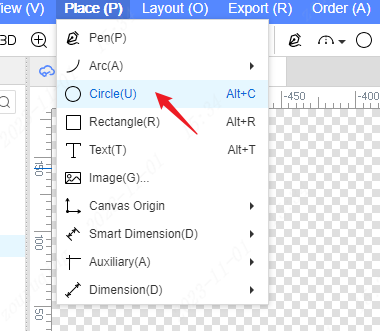
- By clicking the circular icon on the top toolbar, you can also quickly enter the circular drawing mode.
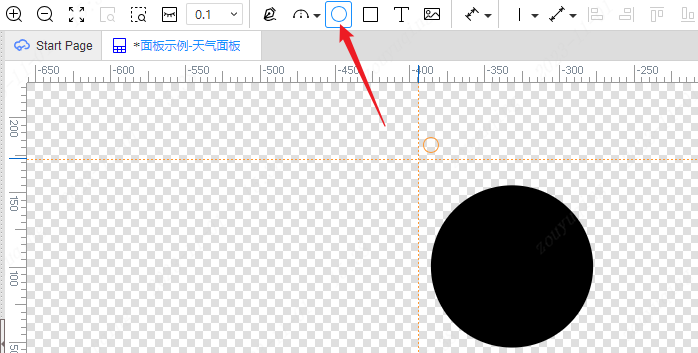
Operation steps
After entering the circular drawing mode, move the cursor to the canvas, follow the circular icon in the upper right corner, and the center of the circle can be determined by the first left mouse button at any position, displaying a circle to be determined with the distance from the center of the circle to the cursor as the radius.
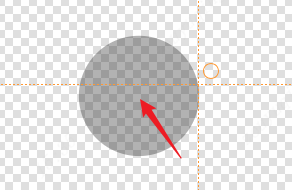
Click the left mouse button again to determine the radius of the circle, complete the drawing of this circle, and enter the state of the next circle to be drawn.
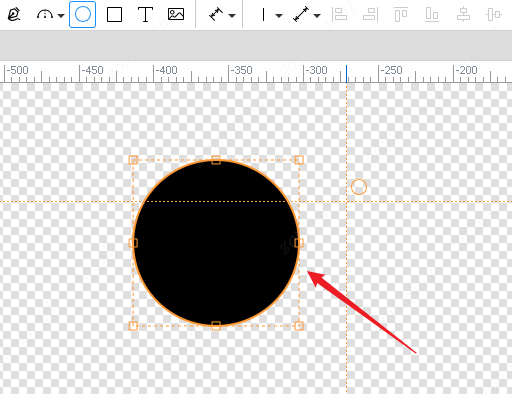
Right property
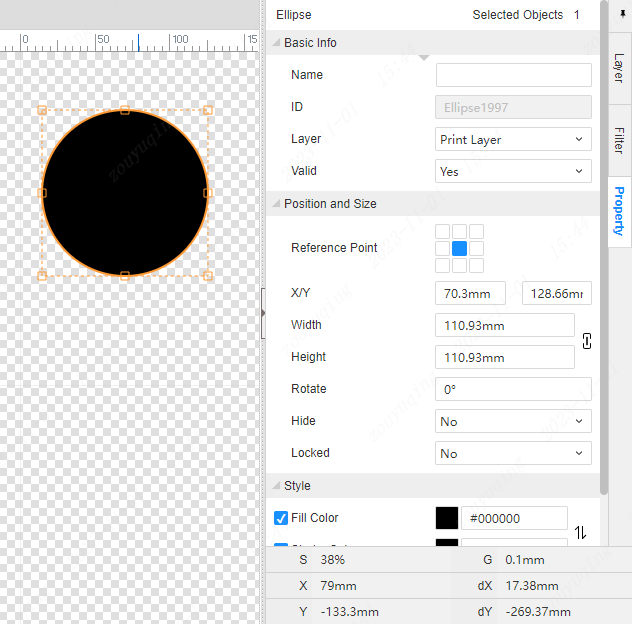
Basic Info
- Name : The name of the drawing, default is empty.
- ID : The exclusive ID of the drawing, which cannot be modified.
- Layer : The graphic can be switched to the desired layer to complete the corresponding function. For example, changing to a frame layer is cutting the outline line. Changing to a print layer will become a printable graphic. If you want to set the same graphic to a different layer, you can right-click - repeat to the original position, and then change the properties of one of them to another layer.
- Transparency(Print,White) : used to set the printing layer and the white layer transparent, you can directly enter the specific value, you can also quickly set the relevant transparent parameters through the following coordinate selector.
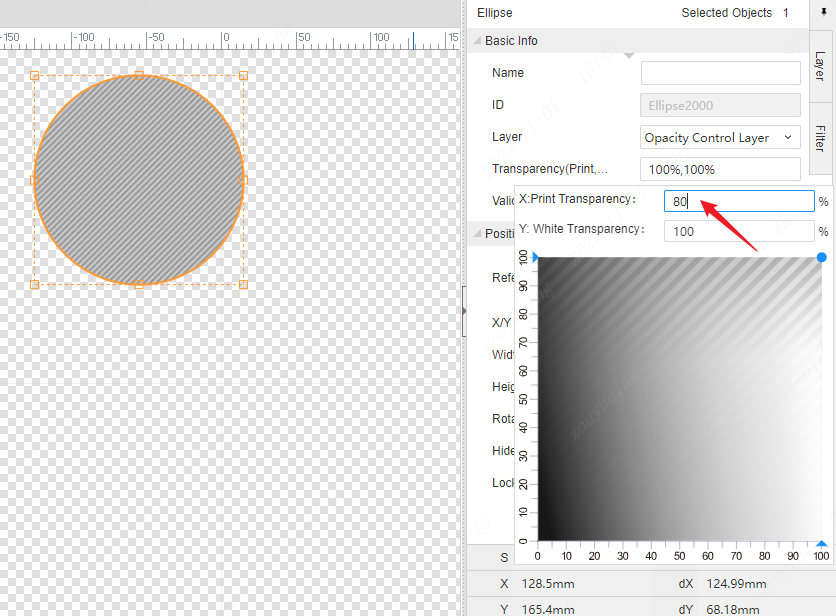
- Valid : You can choose whether this graphic is effective and in the design and production. Select Yes to produce the corresponding graphic. Select No side will not.
Position and Size
- Reference point : Set the middle point as the reference point, and adjust the concentric circle.
- X/Y : The X and Y axis coordinate values at the reference point of the graphic on the design drawing.
- Width, Height : The shape's axis aligns with the width and height of the bounding rectangle.
- Rotate : Set the rotation angle of the drawing.
- Hide : Sets whether the drawing is hidden or not on the canvas.
- Locked : Sets whether the drawing is locked on the canvas or not.
Style
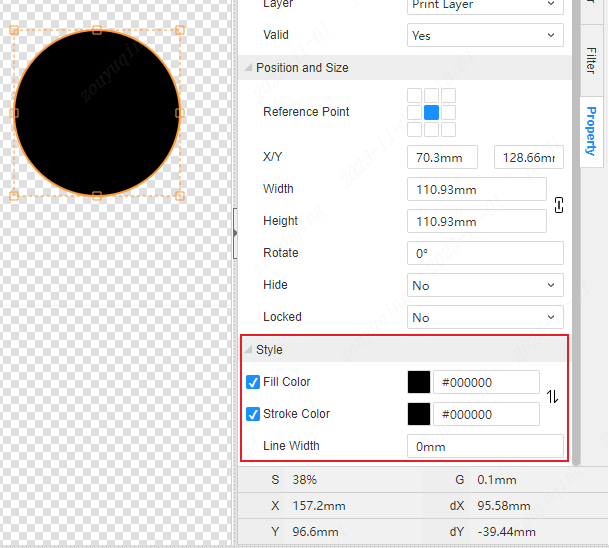
- Fill Color : Set the fill color of the graphic, check whether to apply the fill color to the graphic, if not checked, there will be no fill
- Stroke Color : Set the stroke color of the graphic, check whether to apply the stroke color to the graphic, if not checked, there will be no stroke
- Line Width : The width setting of the drawing stroke.