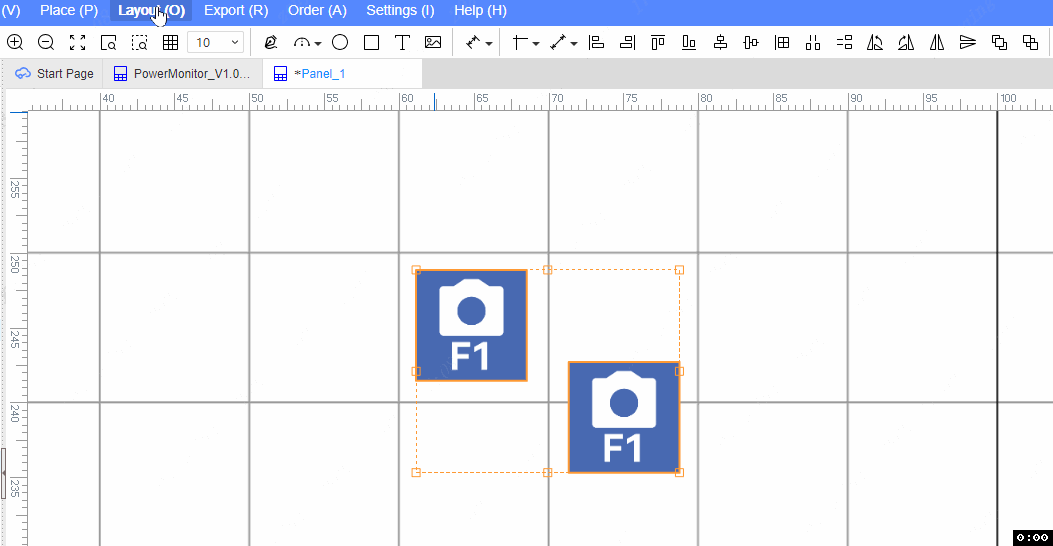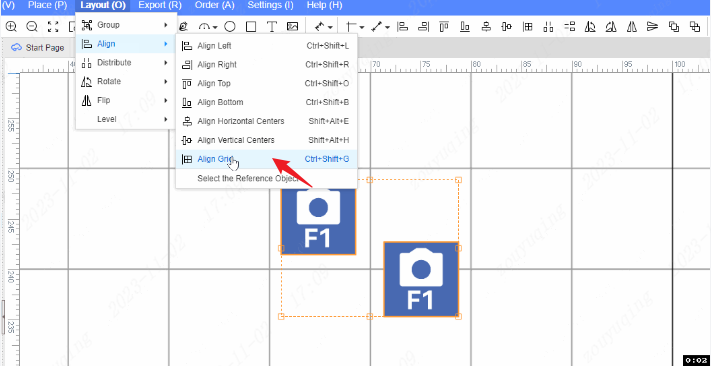Align
Align
The alignment function of the panel is consistent with the schematic diagram, the operation mode to reuse tiles, symbols, packaging, and PCB.
Method of alignment operation:
- Select the primitive that needs to be aligned - top menu - layout - alignment
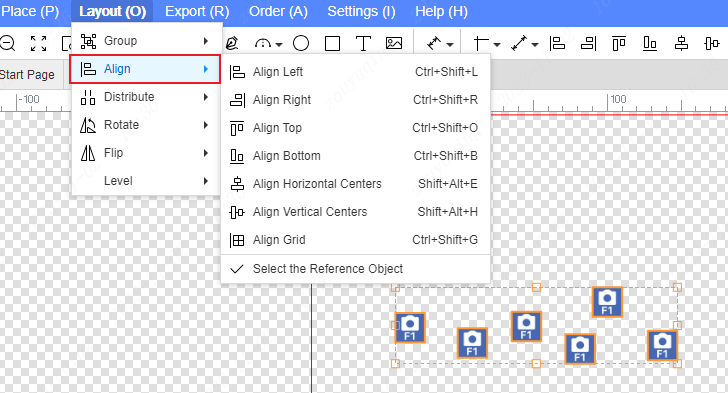
Select the Reference Object
Support custom alignment function to select reference objects.
When checking the "Select Reference Object" menu, the operation alignment needs to select the reference object by yourself.
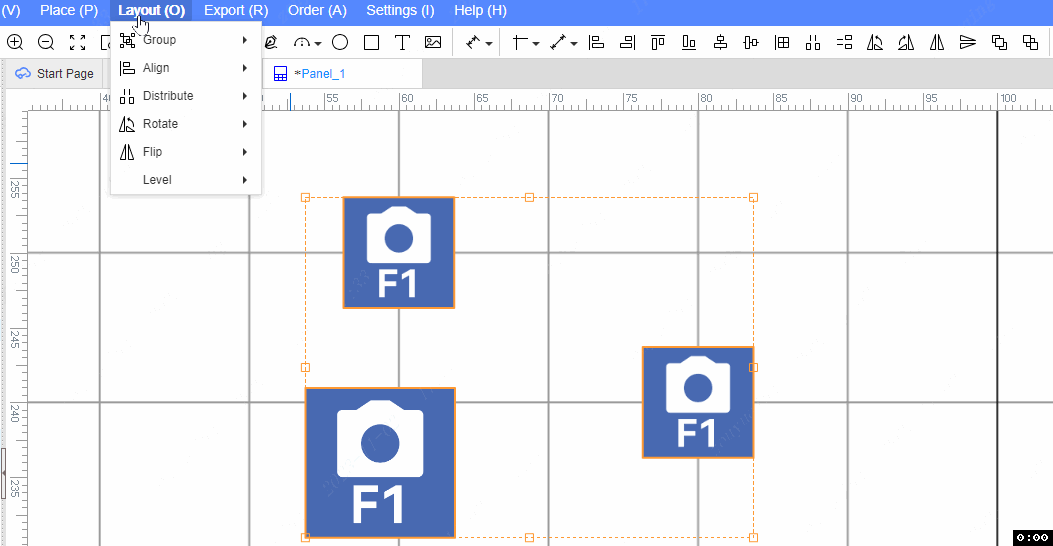
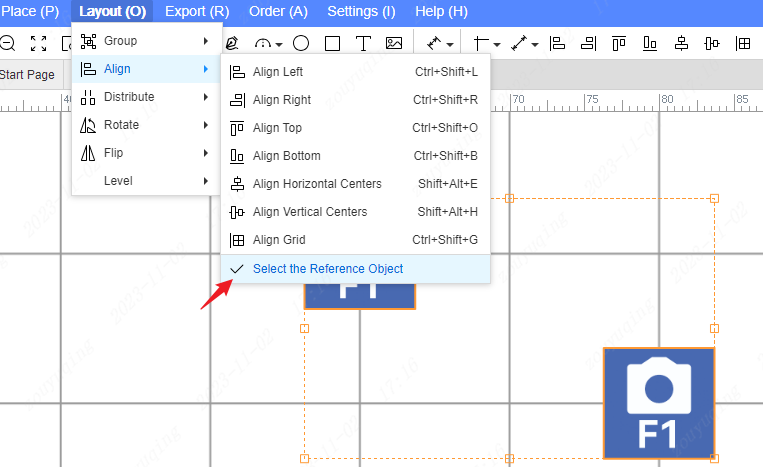
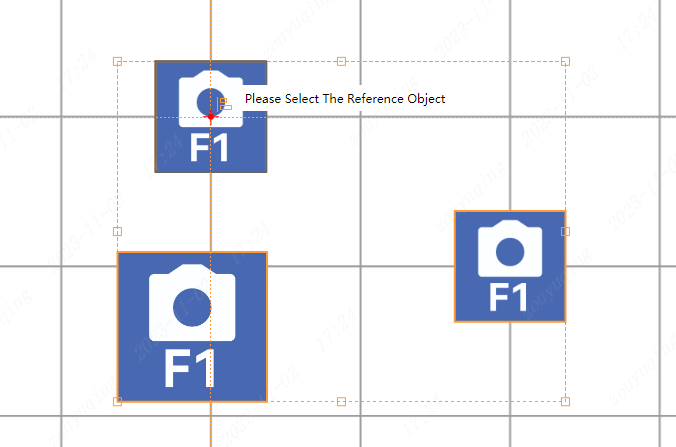
When the "Select Reference Object" menu is not checked, the operation alignment is performed by default.
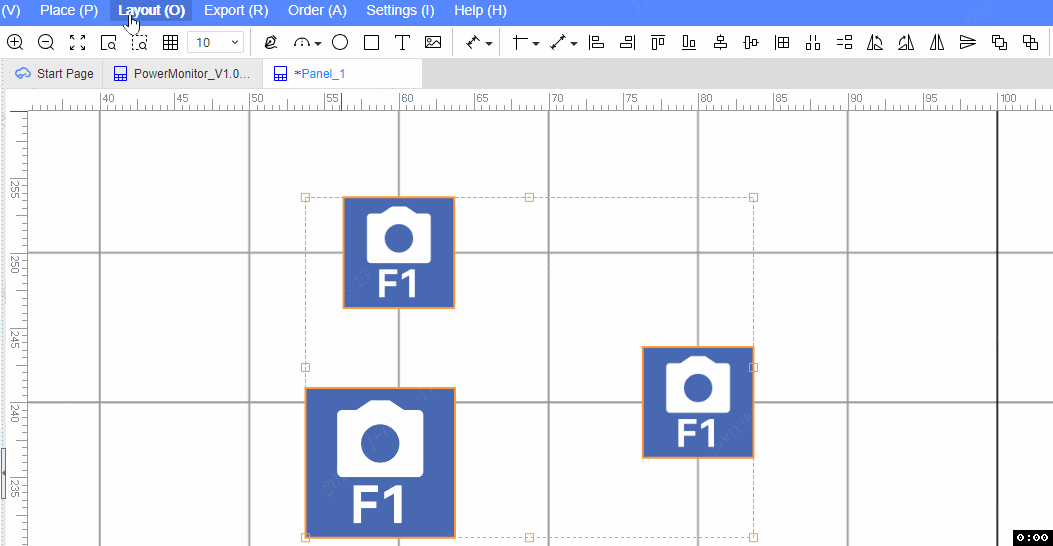
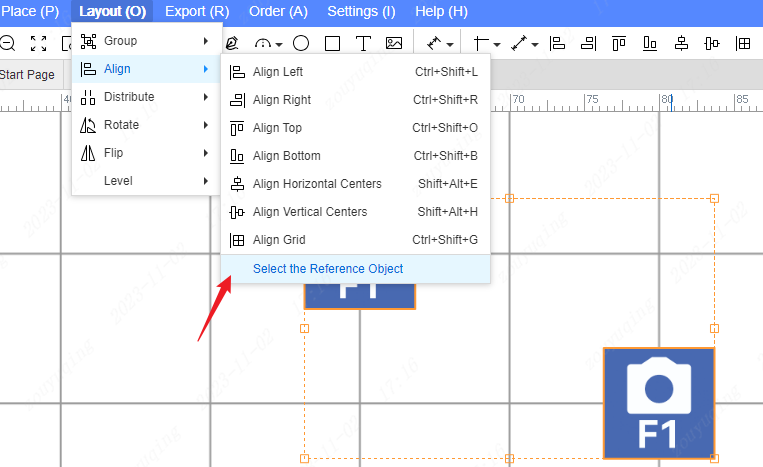
Align Left
Select the elements that need to be aligned. You need to select two or more elements. If each element has no reference point, it cannot be aligned.
- Top Menu - Layout - Align - Align Left
- Shortcut:Ctrl+Shift+L

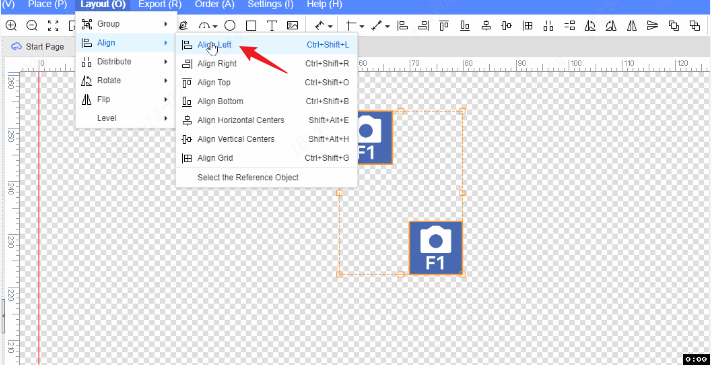
Align Right
Select the elements that need to be aligned.
- Top Menu - Layout - Align - Align Right
- Shortcut: ctrl+shift+R
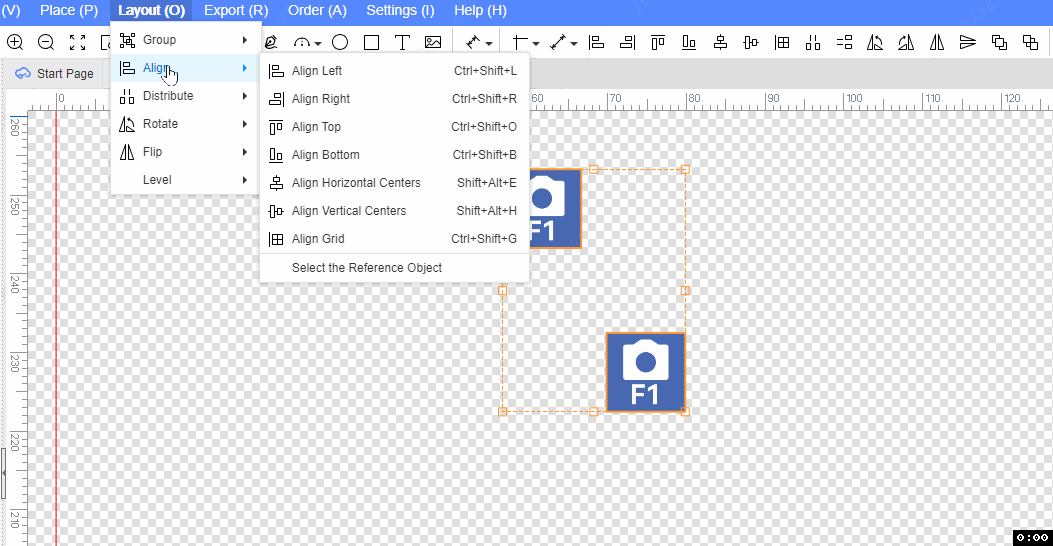
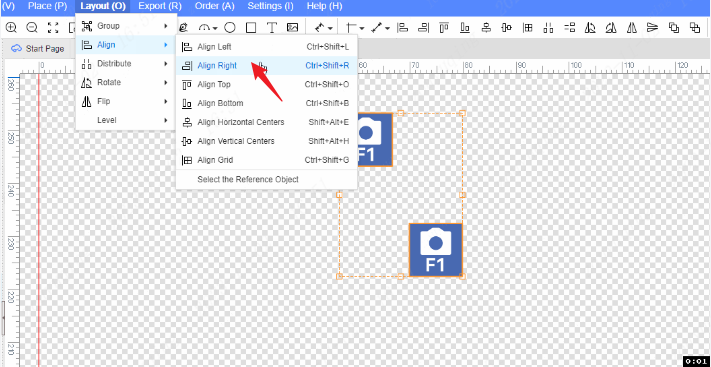
Align Top
Select the elements that need to be aligned.
- Top Menu - Layout - Align - Align Top
- Shortcut:Ctrl+Shift+O
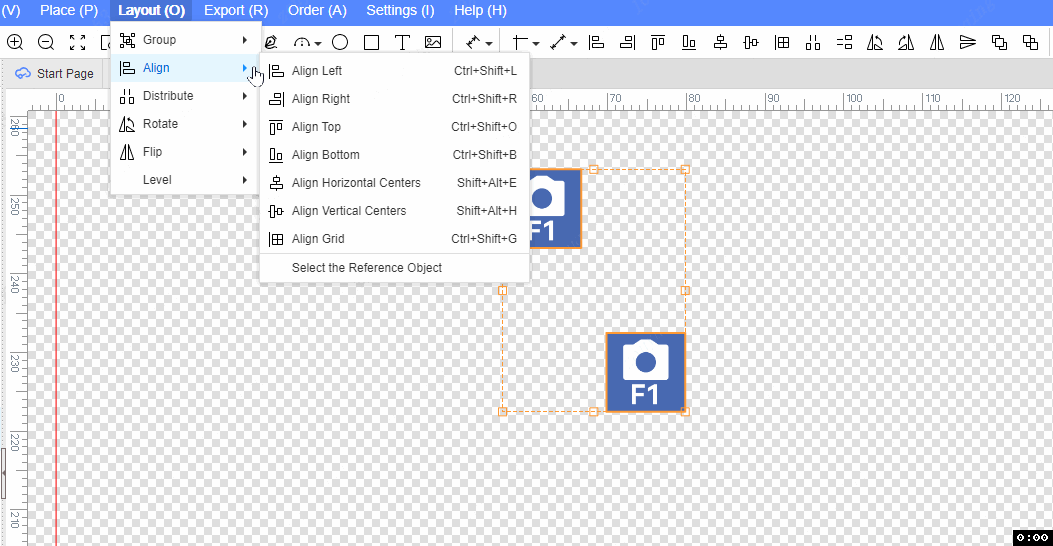
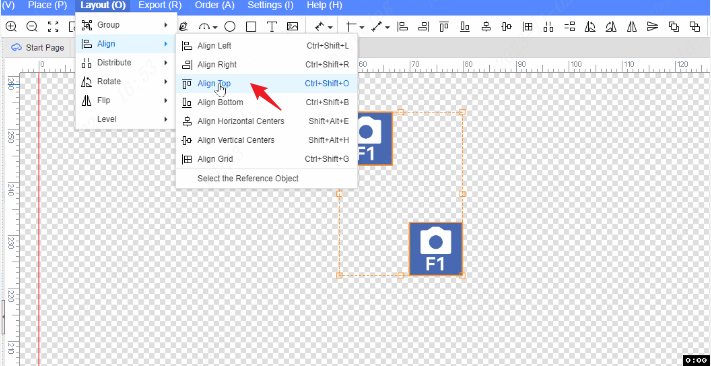
Align Bottom
Select the elements that need to be aligned.
- Top Menu - Layout - Align - Align Bottom
- Shortcut:Ctrl+Shift+B

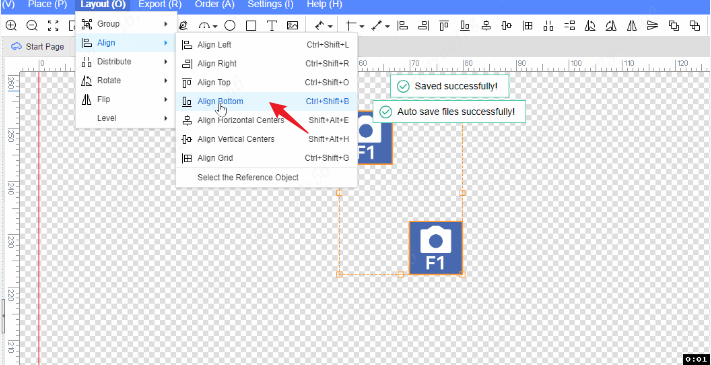
Align Horizontal Centers
Select the elements that need to be aligned.
- Top Menu - Layout - Align - Align Horizontal Centers
- Shortcut:Ctrl+Shift+E
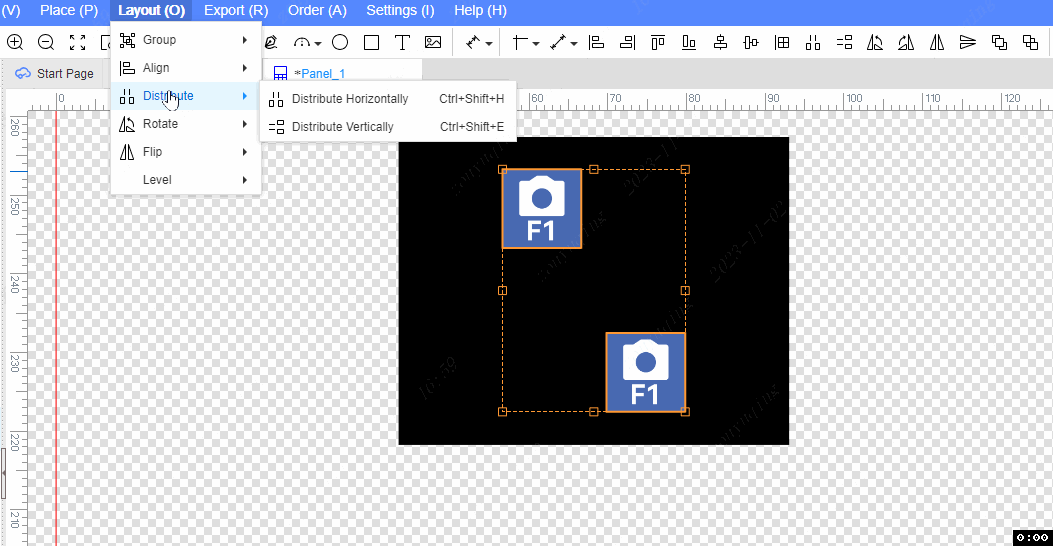
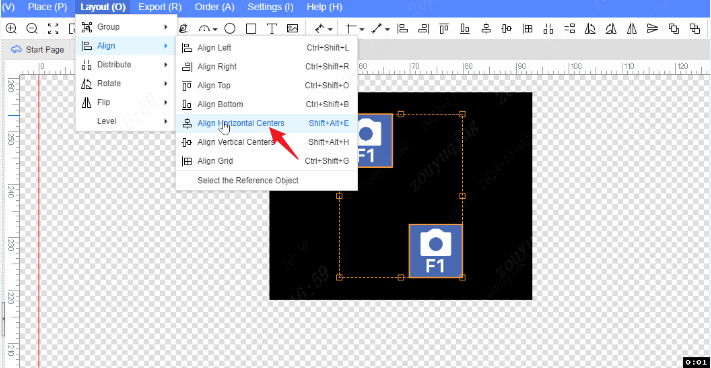
Align Vertical Centers
Select the elements that need to be aligned.
- Top Menu - Layout - Align - Align Vertical Centers
- Shortcut:Ctrl+Shift+H
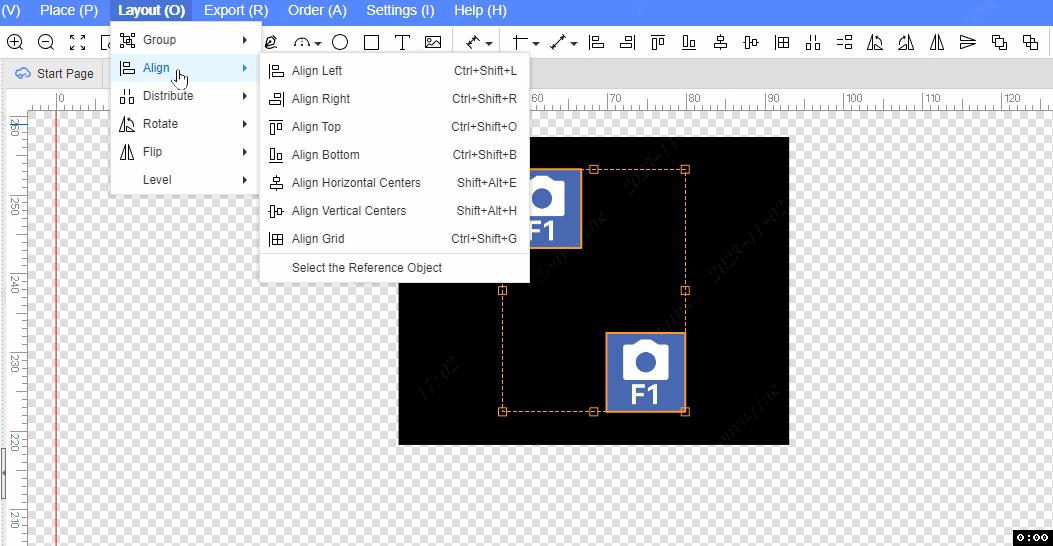
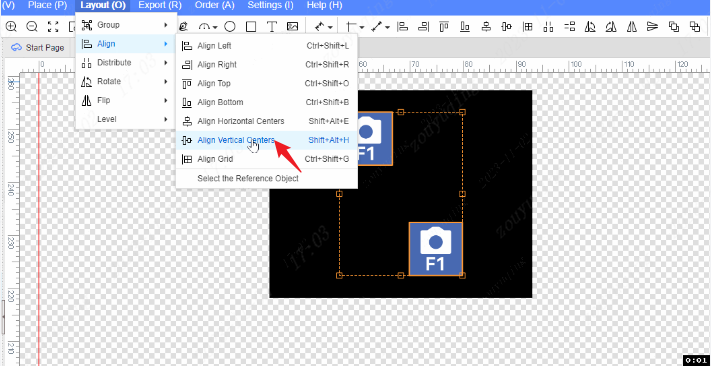
Align Grid
Select the elements that need to be aligned and align the selected elements with the grid of the panel editor.
- Top Menu - Layout - Align - Align Grid
- Shortcut:Ctrl+Shift+G