Fabrication FAQ
Can I get my design from order history?
Details
No, JLCPCB only accept the Gerber to make fabrication, it can not be the source design file to import to EasyEDA
Can I import Gerber to EasyEDA?
Details
No, EasyEDA doesn't support to import Gerber as PCB
How to draw a color silkscreen and place an order?
Details
The first step:Open Settings.You need to enable the ‘Using JLC color silkscreen technology’ option in the PCB setup first. 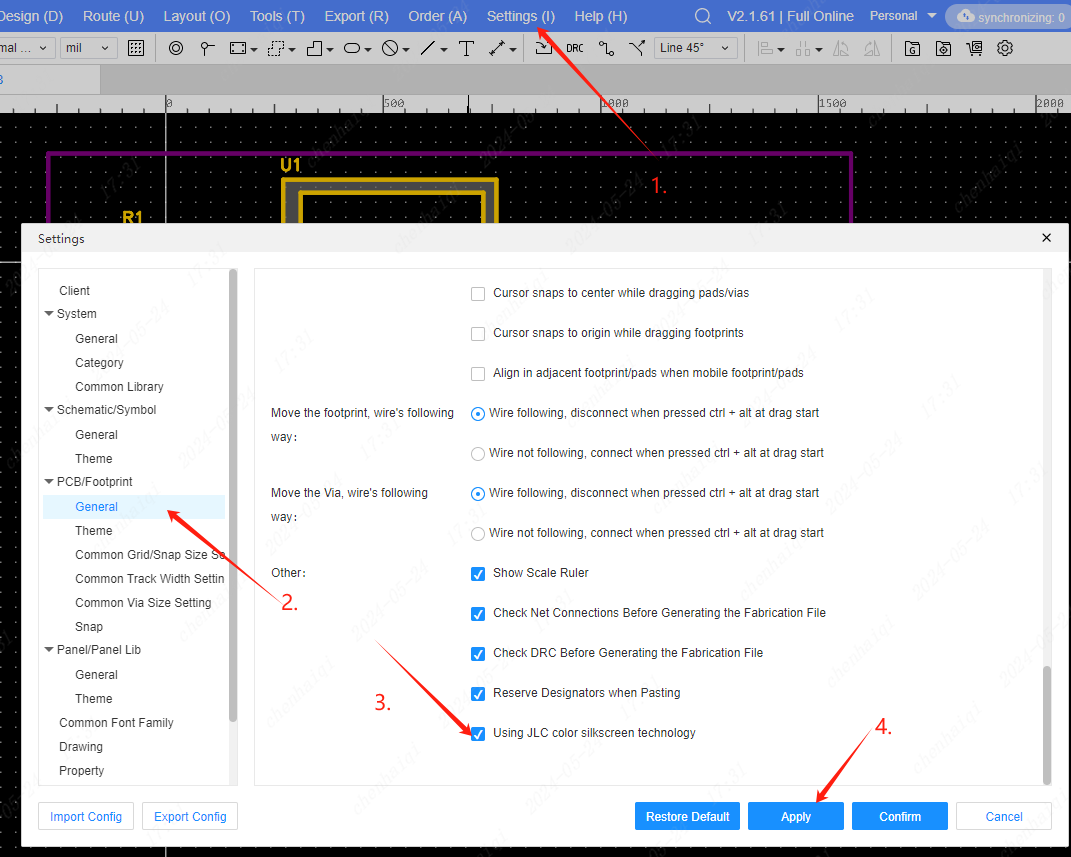
Step 2: Import colorful images.EASYEDA supports importing colored images and previewing them with the option to place the original image. Choose a vector image such as PNG or SVG.If you find that the imported image does not have the option to place the original image, please replace the image with another format. 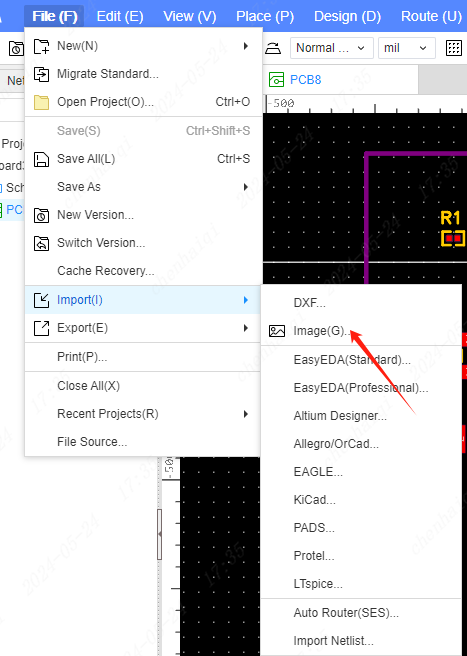
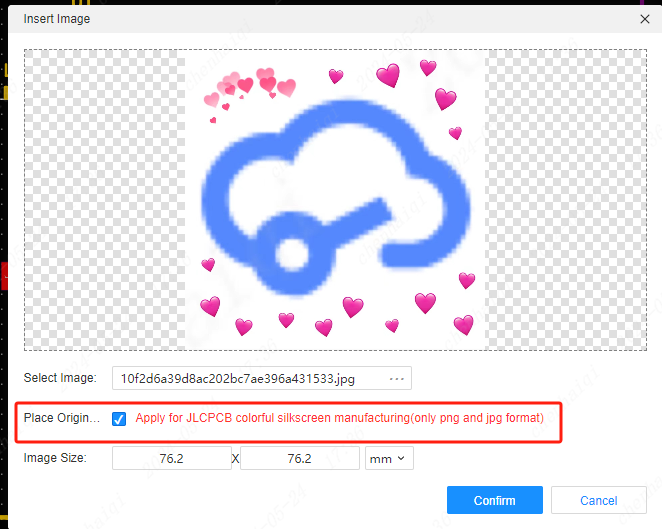
Clicking on Confirm will automatically place the image on the top silkscreen layer, or you can switch to the document layer or the bottom silkscreen layer as required. 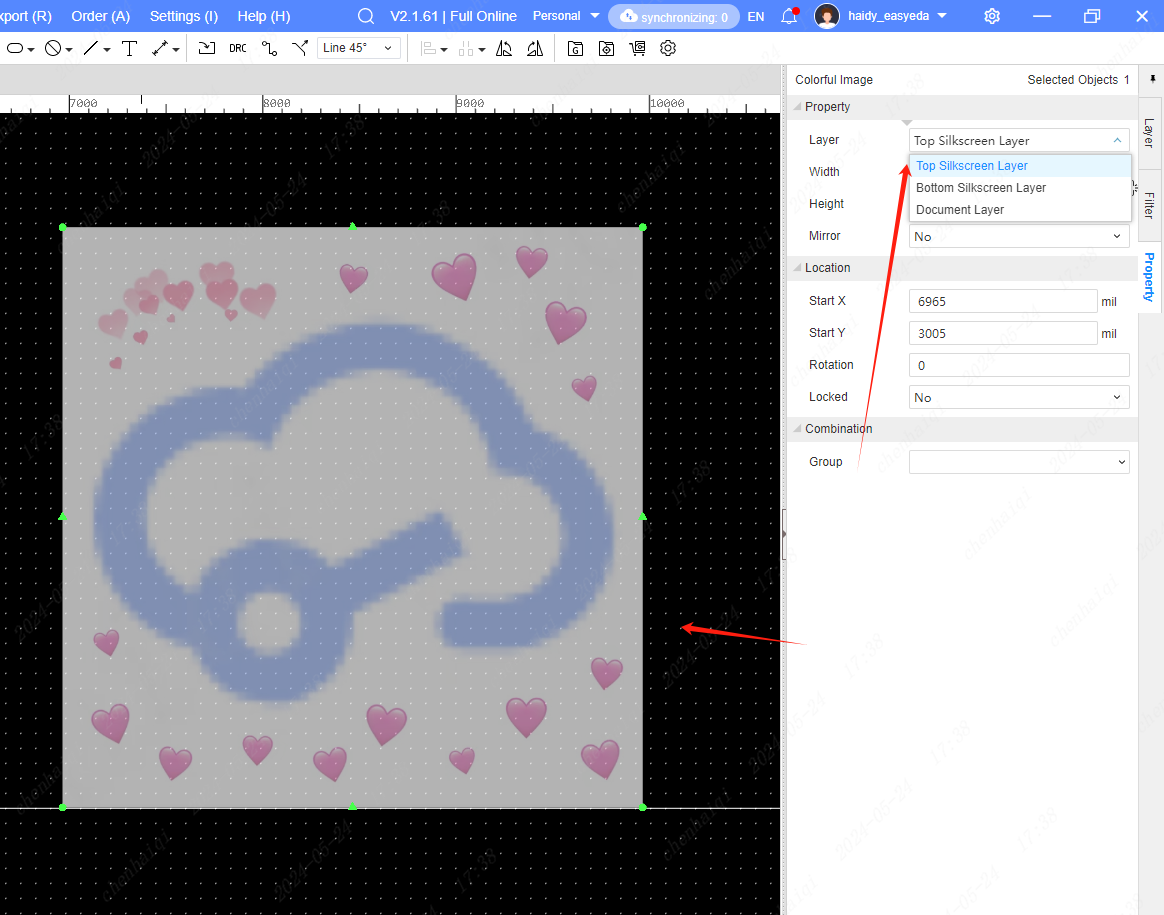
Function 2: Setting the component silkscreen color. Once the component is selected, you can set the silkscreen color in the properties panel on the right.Properties such as internal line text, prefix, etc. of components are produced using this color at the time of manufacture. 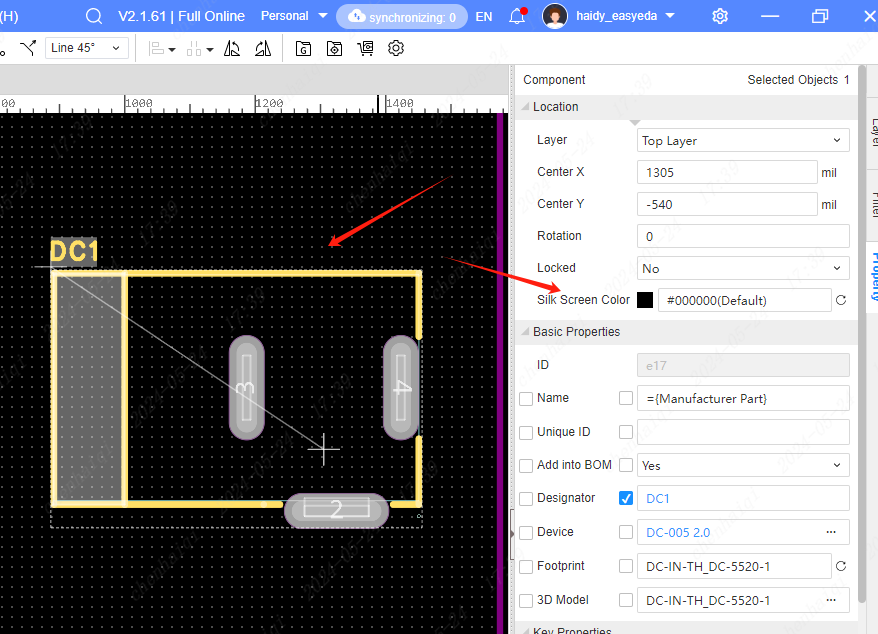
Function 3: Setting board silkscreen colour After clicking on the blank space of the canvas, the Properties panel on the right side, you can see the color silkscreen settings. 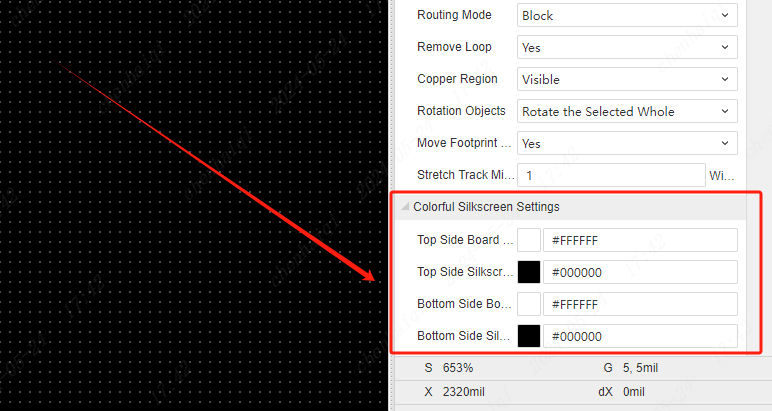
Function 4: Preview color screen printing In the top menu - View - 2D/3D Preview, you can preview the color silkscreen and image. In the Properties panel on the right of the preview screen, modify the silkscreen process to color silkscreen, and you can see the effect of color printing. 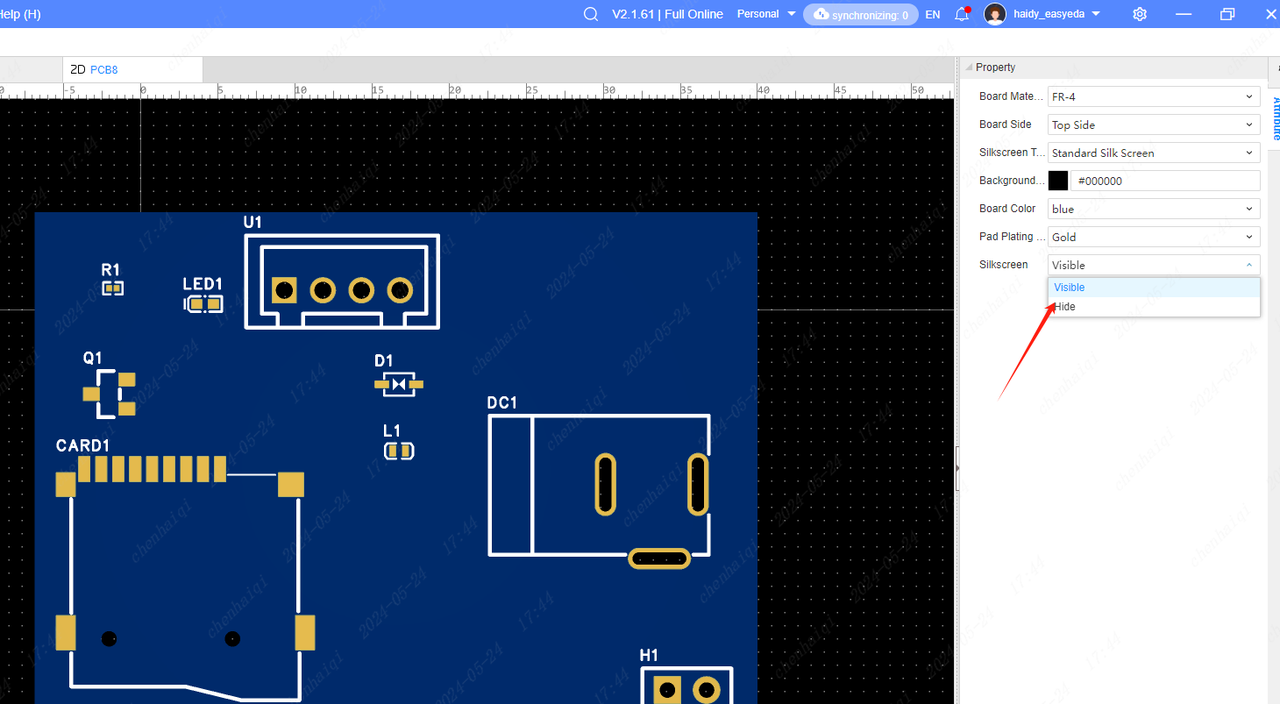
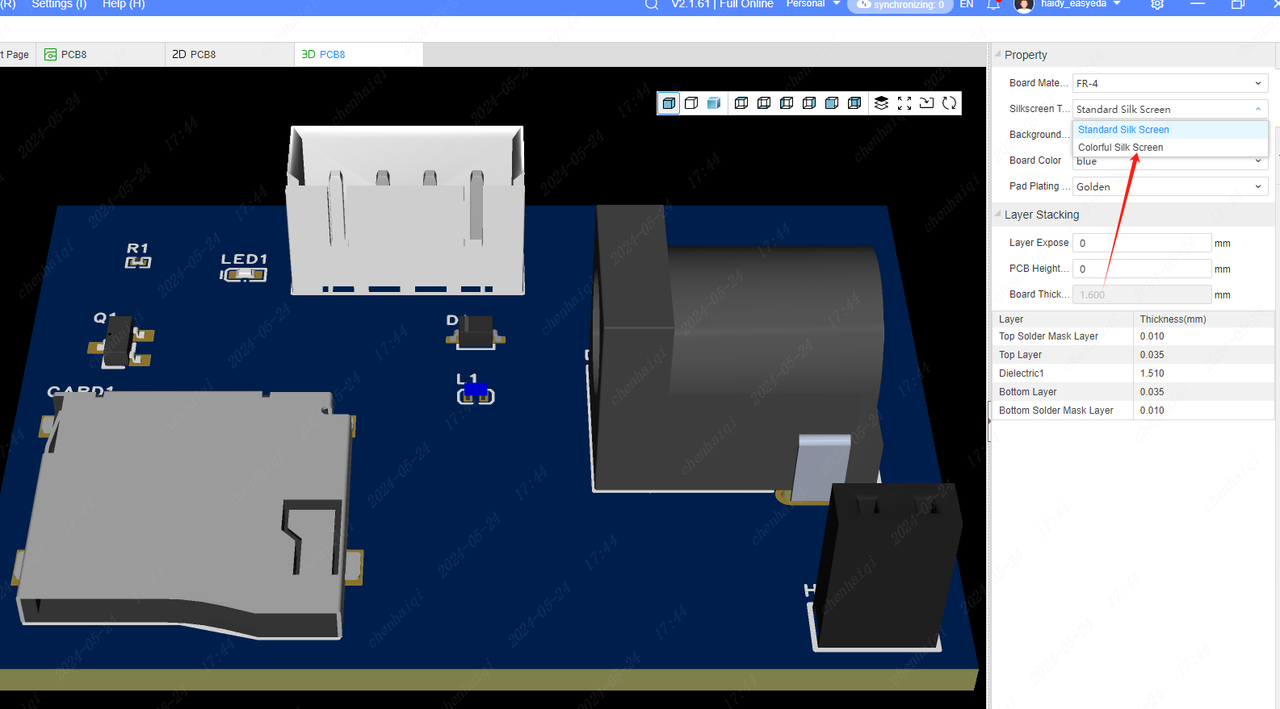
How to place an order?
After finishing the setting and editing of the color silkscreen, export the color silkscreen production file.Tick the option of exporting color silkscreen, and then export Gerber. 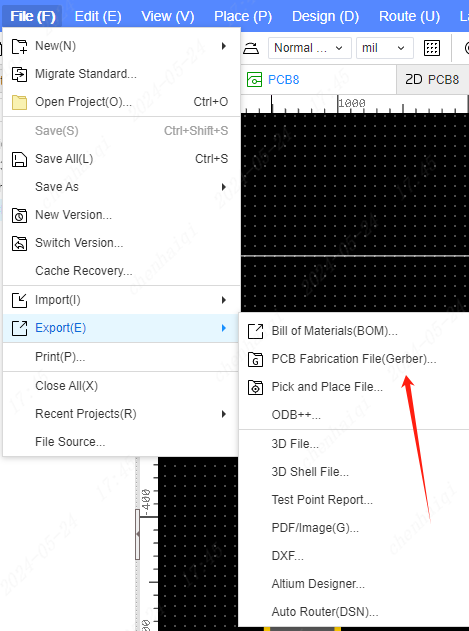
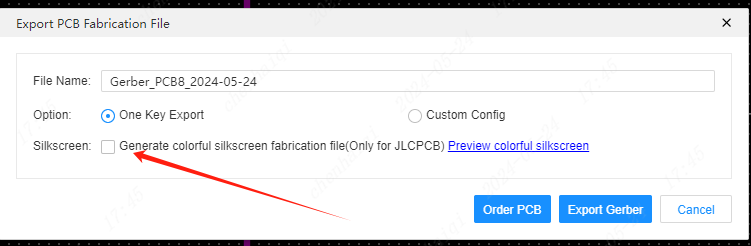
Please note: If you need JLC's welding service for your color silkscreen boards, please make sure that you set the process edge in the ‘Panelize’ function or add the process edge manually, otherwise the color silkscreen will not be printed if you choose the welding service. 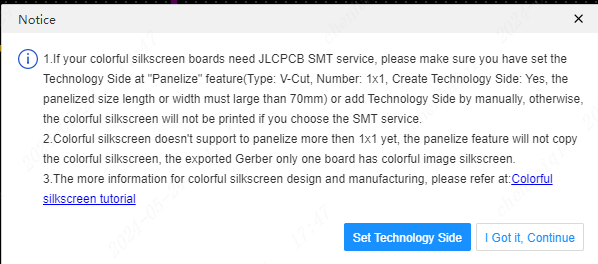
After entering the pcb ordering interface, you need to set the corresponding options in the JLC ordering system before you can select the color silkscreen order. 
When entering the ordering system, choose FR-4 for the board, which only supports double-sided board and 1.6mm board thickness for the time being.
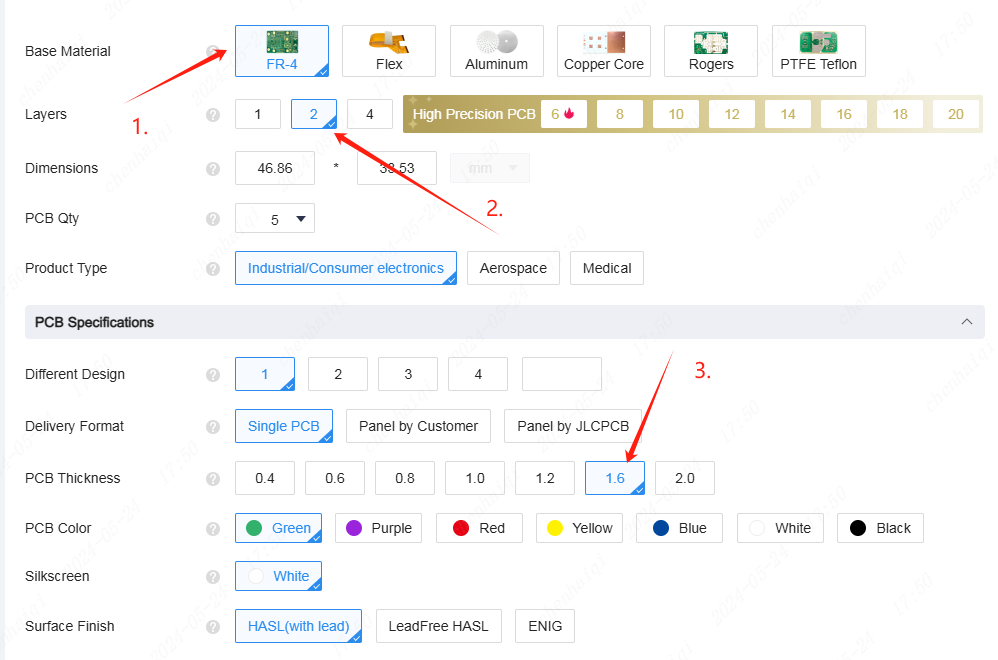
Choose white for soldermask color and immersion gold for pad spraying.
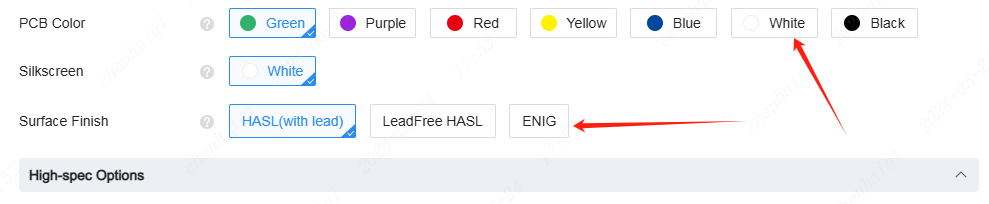
And then the character process and then select EasyEDA color screen printing can be.
How to place an order?
Details
When you want to place an order, there are two ways to do so.
Place one click order in easyeda editor. Find the entrance in the top menu bar, just click OK, the system will automatically jump to the interface of JLCPCB.
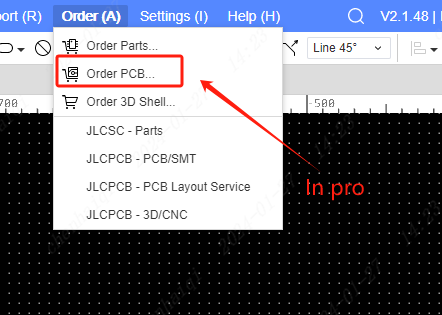
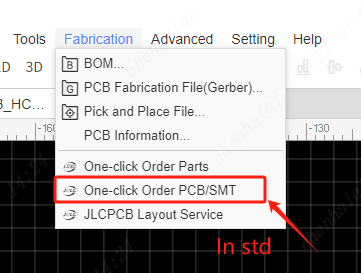
Export the gerber file and place your order on the JLCPCB website. Place your order at: https://jlcpcb.com/
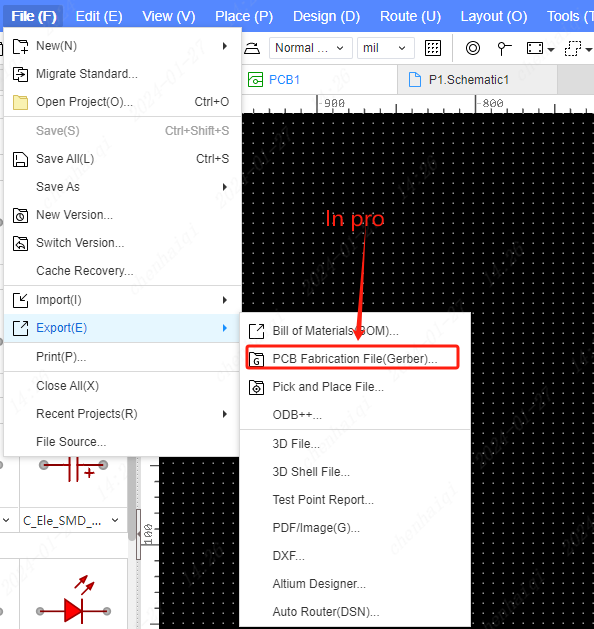
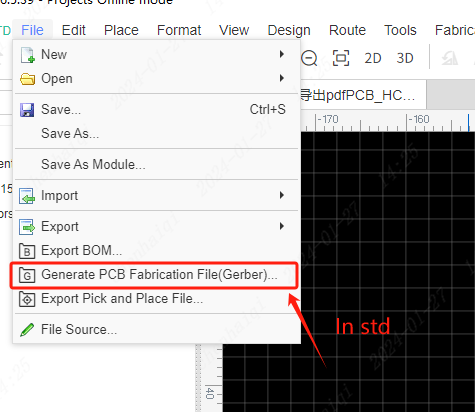
How to order SMT?
Details
SMT, also known as PCBA service, is a way to order components together by soldering them onto pcb boards. First, select the PCB Place order button in the top menu bar. 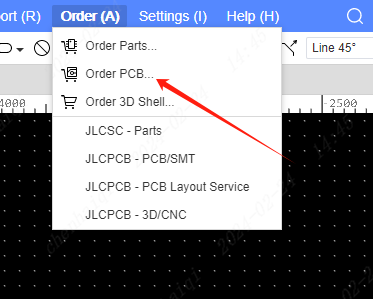 After entering the pcb ordering interface, slide to the bottom to open the ‘PCB Assembly’.
After entering the pcb ordering interface, slide to the bottom to open the ‘PCB Assembly’.  Finally, it is recommended to select and confirm the production draft. In this way, we will have staff to confirm the production draft with you and check the error rate before making the board.
Finally, it is recommended to select and confirm the production draft. In this way, we will have staff to confirm the production draft with you and check the error rate before making the board.
How to modify the colour of a PCB board?
Details
You can change the colour of the pcb board in the 2d and 3d previews in the editor, but the settings here only allow for a colour preview, it doesn't mean that you can set the actual production colour of this board. 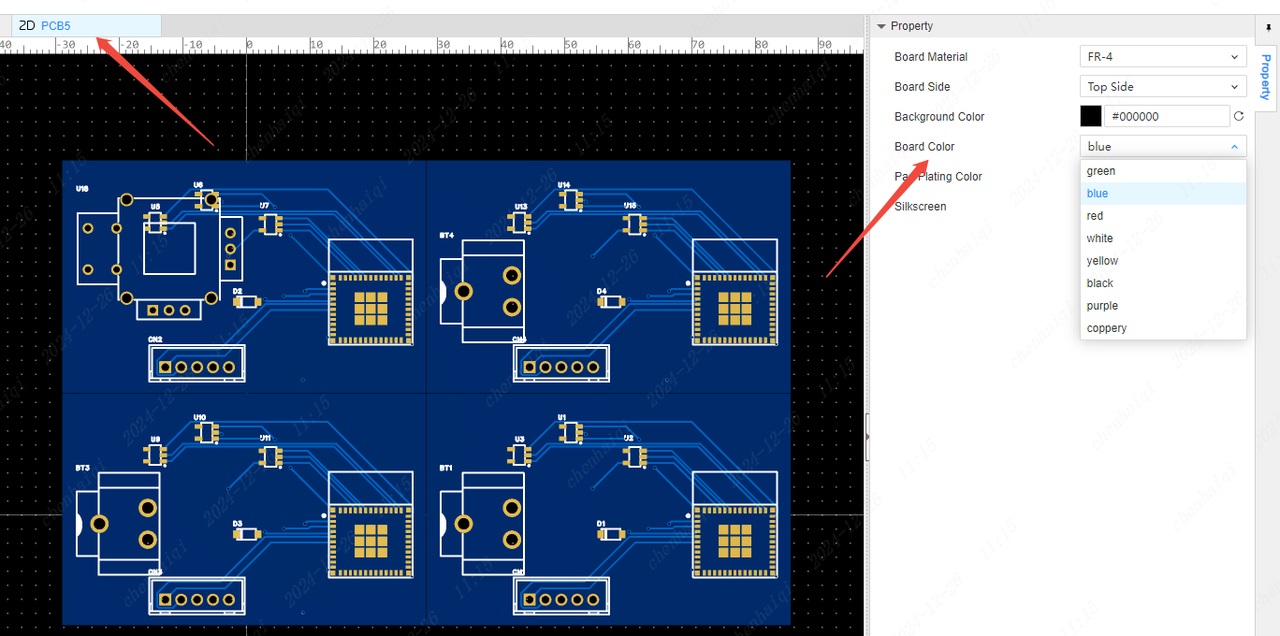
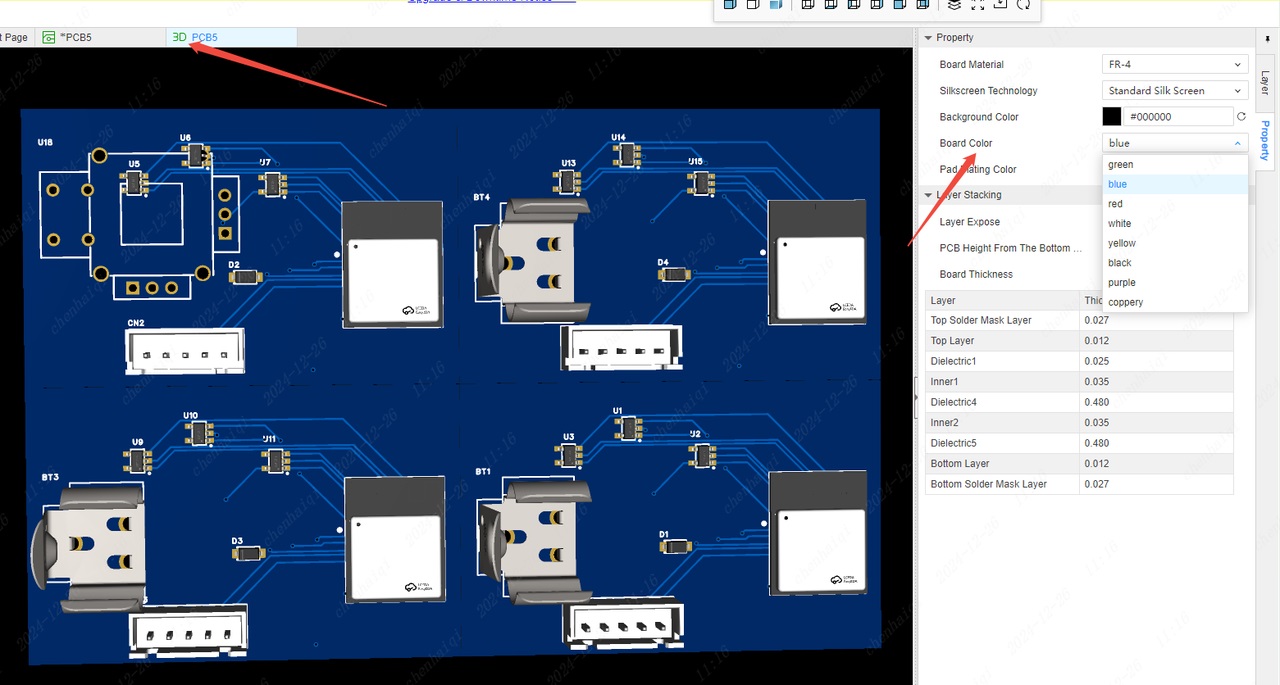
This is because the actual colour of the production you will need to choose on the screen where you place your order. 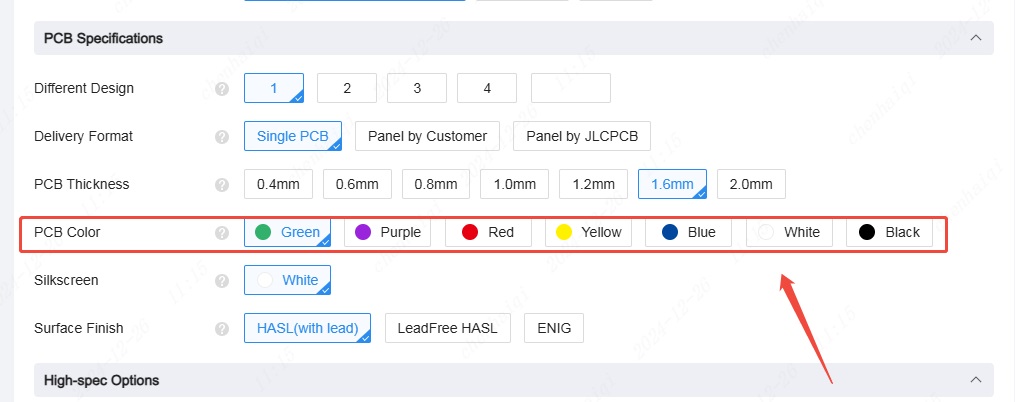
How to place an order for open source projects?
Details
How to place an order for open source projects? If you want to make a project on the oshwlab website, you need to open the file in an editor first, then save it as your own project before you can place an order. Because the projects on oshwlab are all other users' projects, they cannot be used to place orders directly. Please check out this tutorial:https://docs.easyeda.com/en/FAQ/Others/#how-to-save-a-project-file-in-oshwlab After successfully saving, place an order. The ordering tutorial is here: https://prodocs.easyeda.com/en/faq/fabrication/#how-to-place-an-order